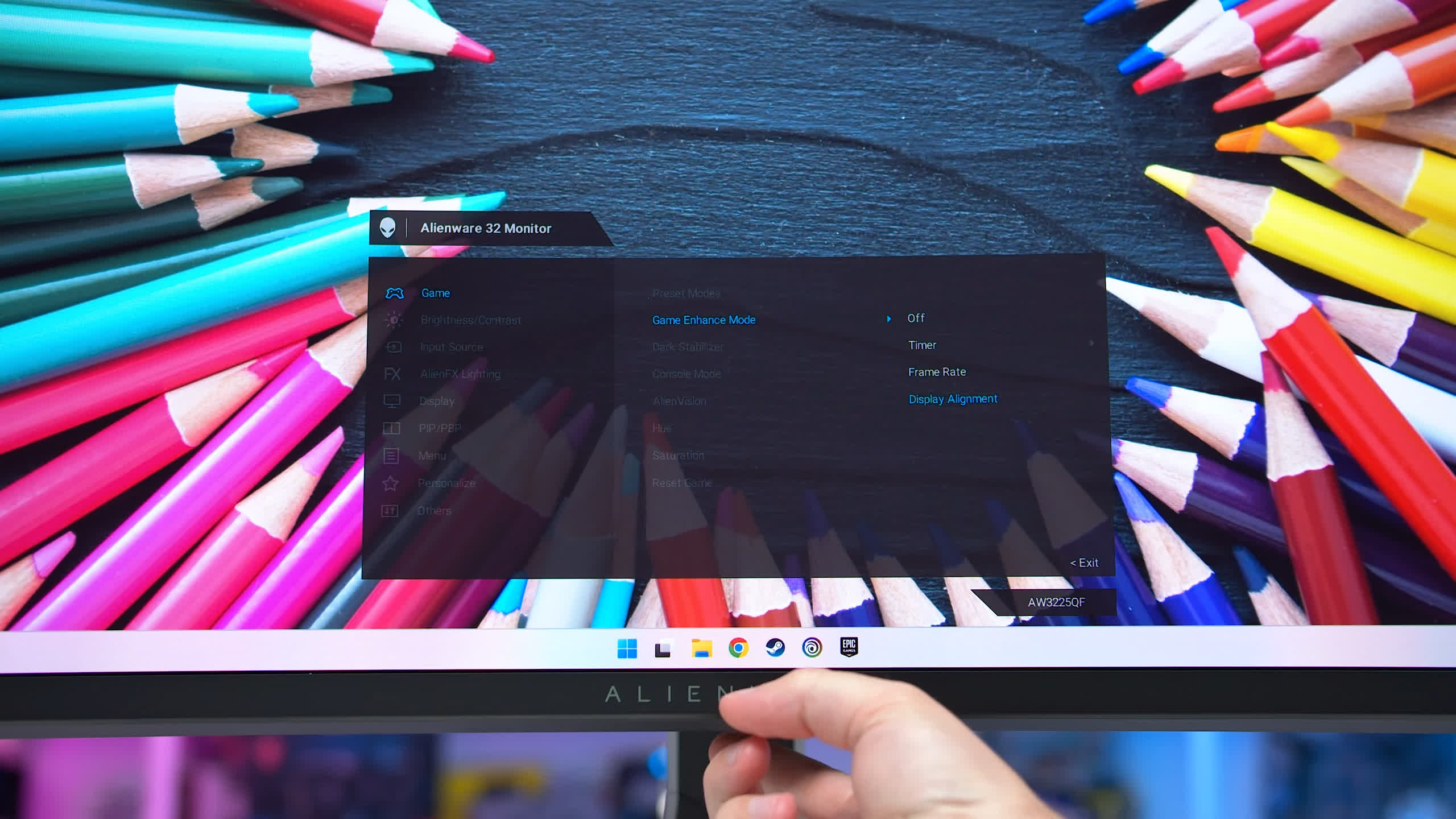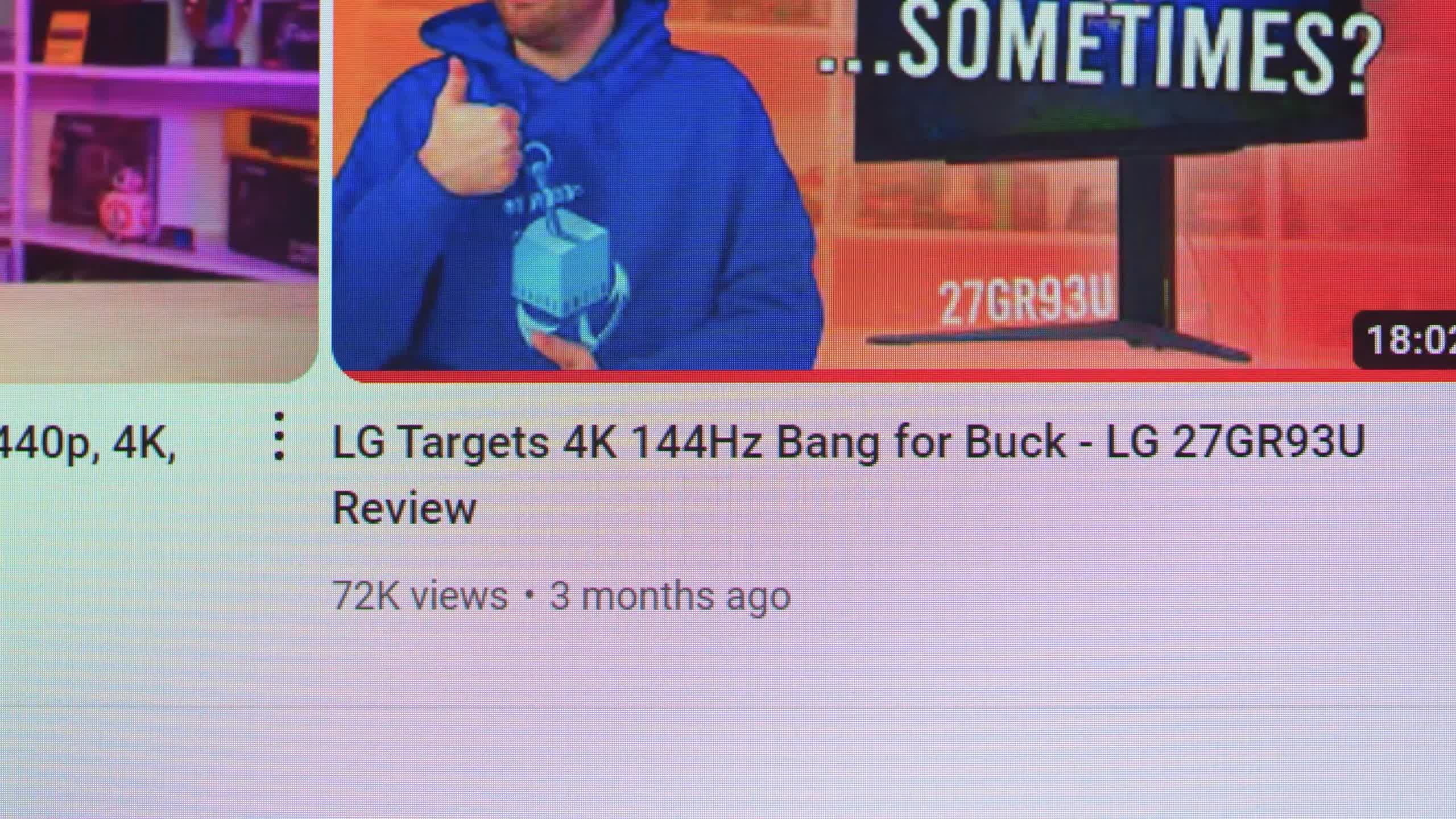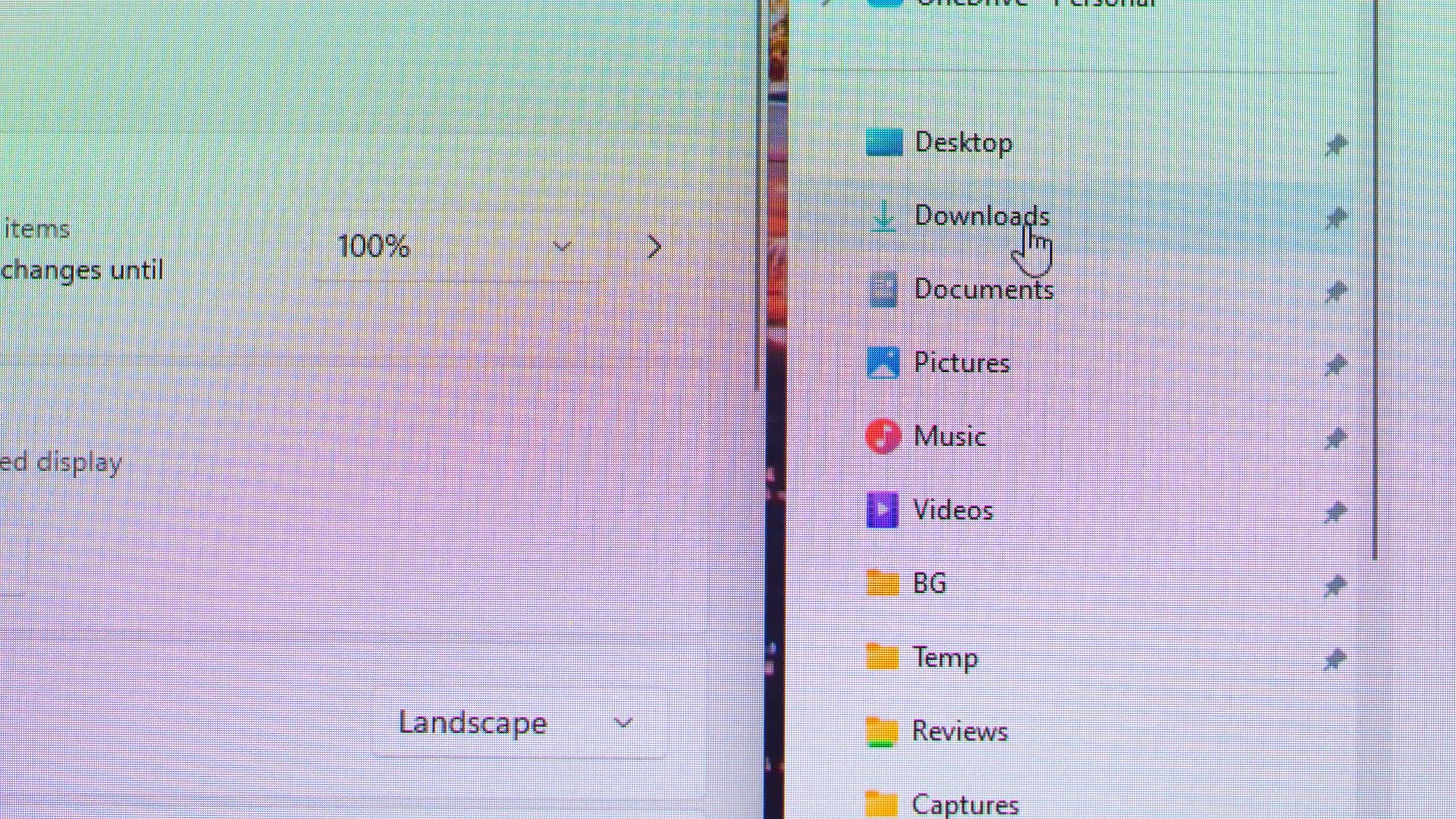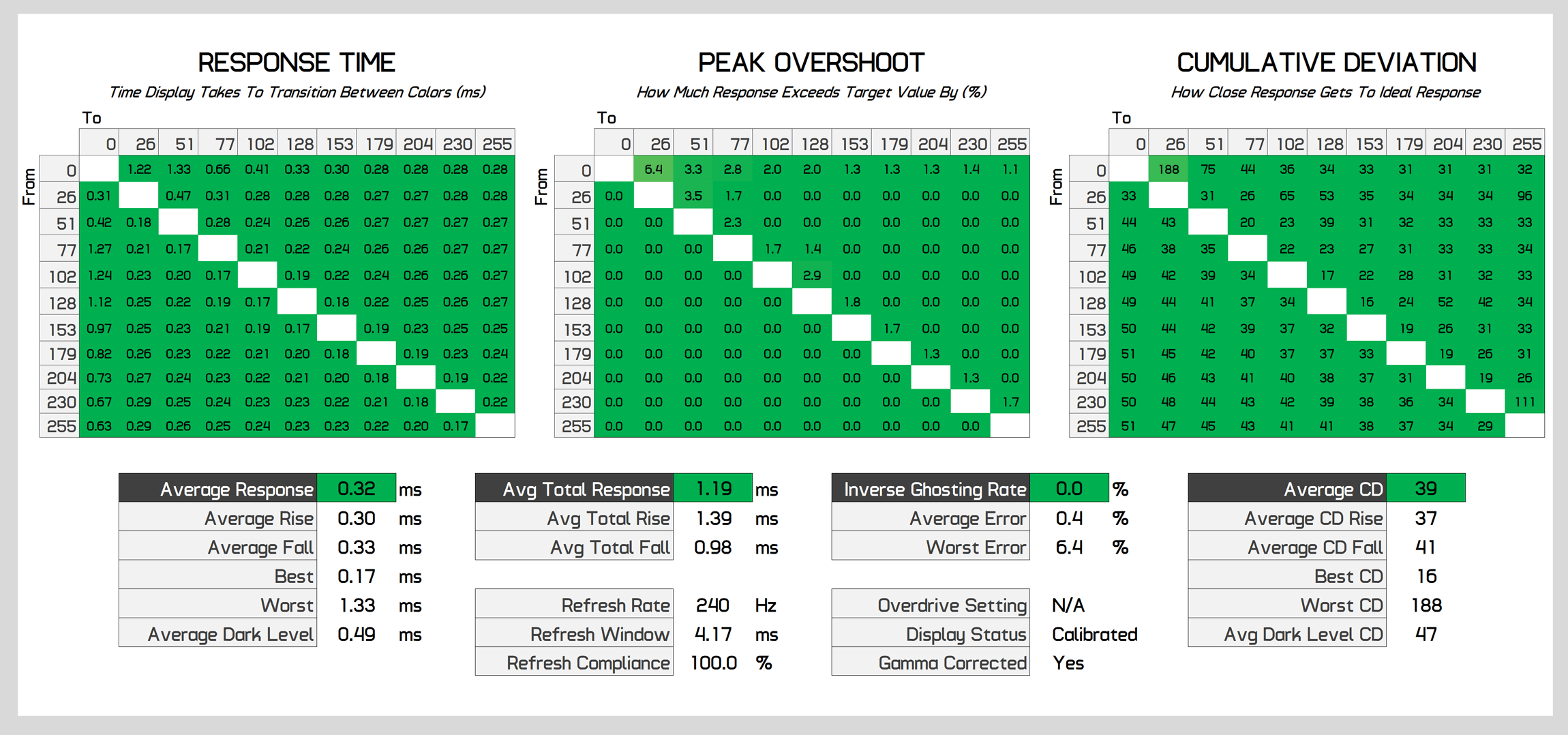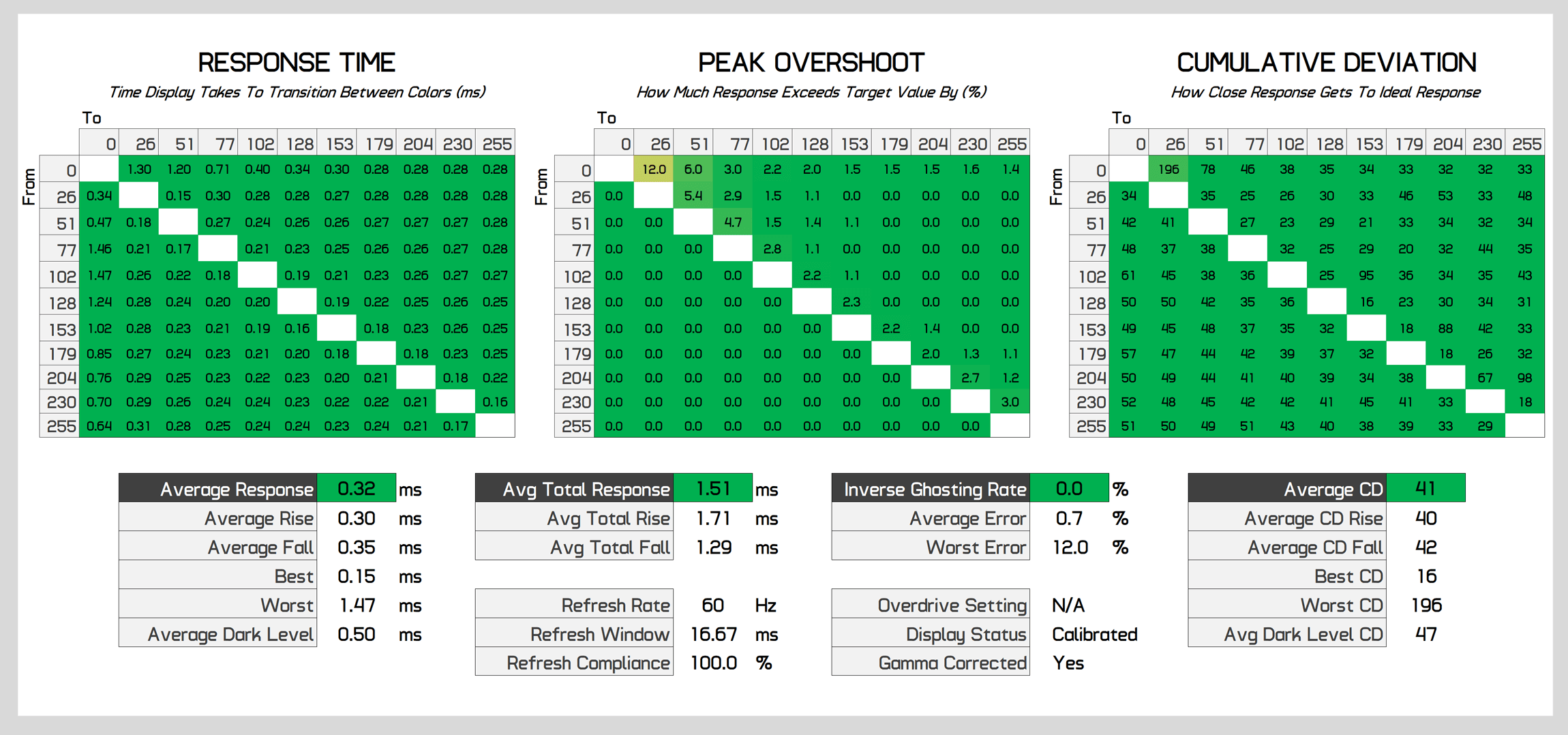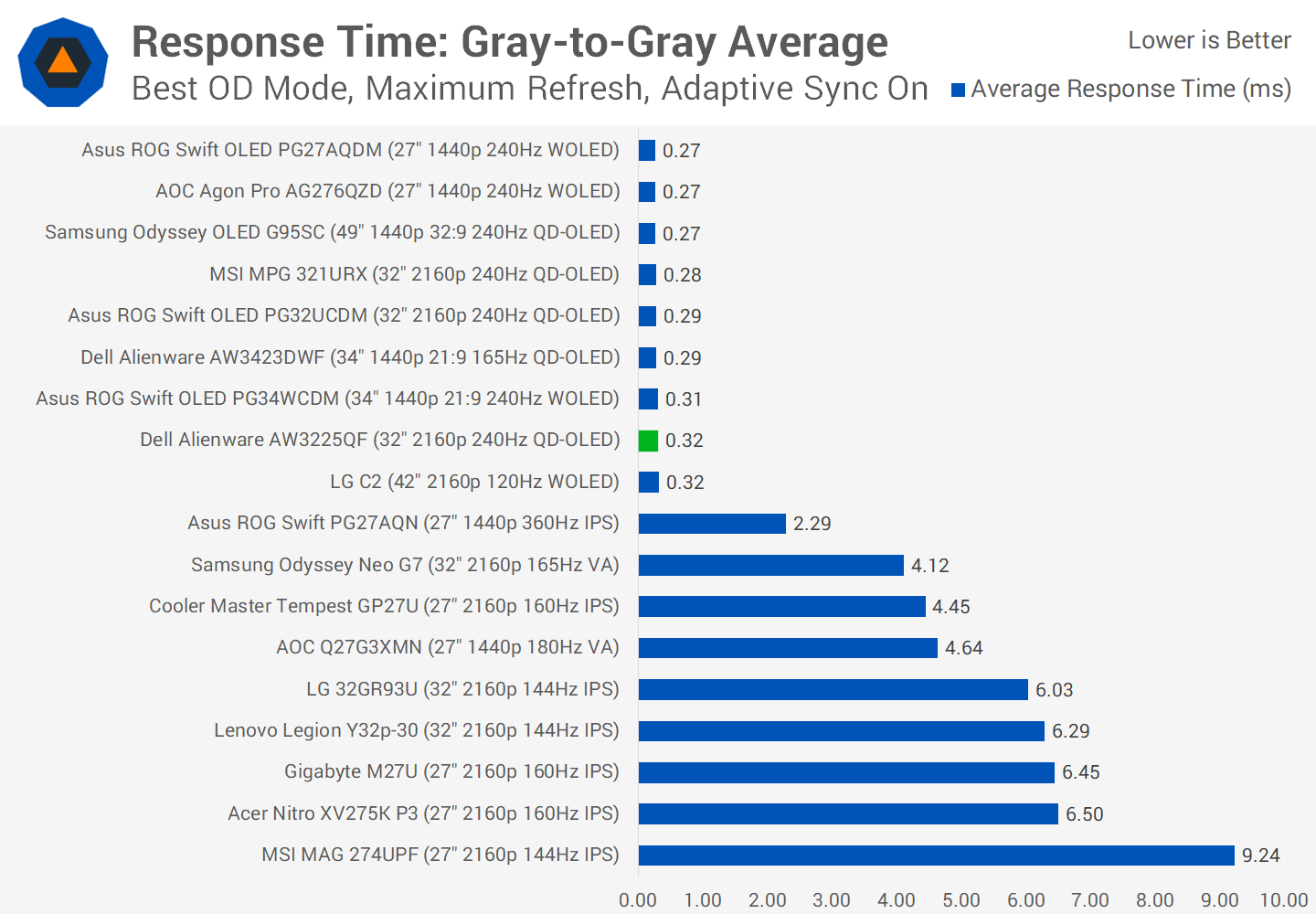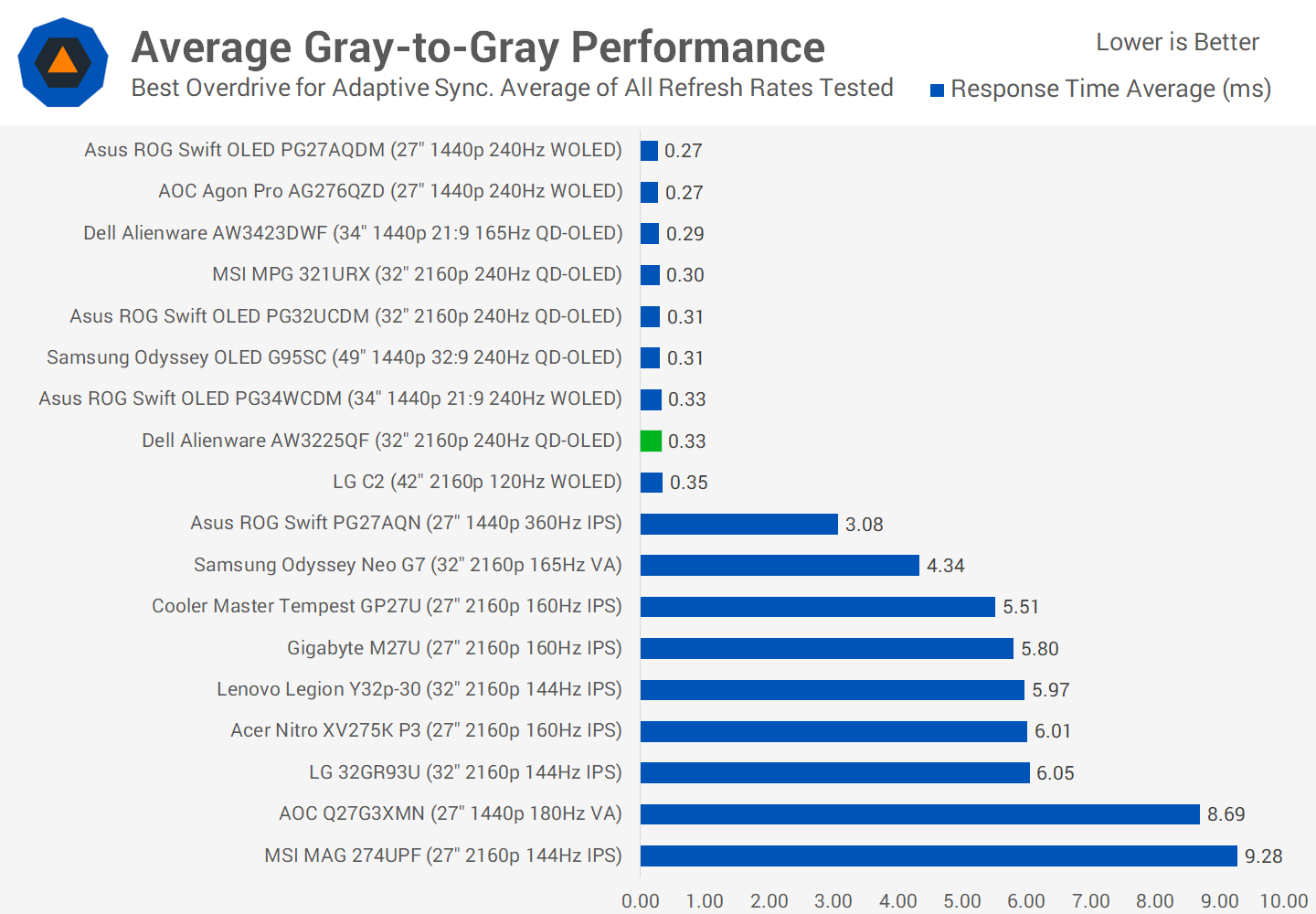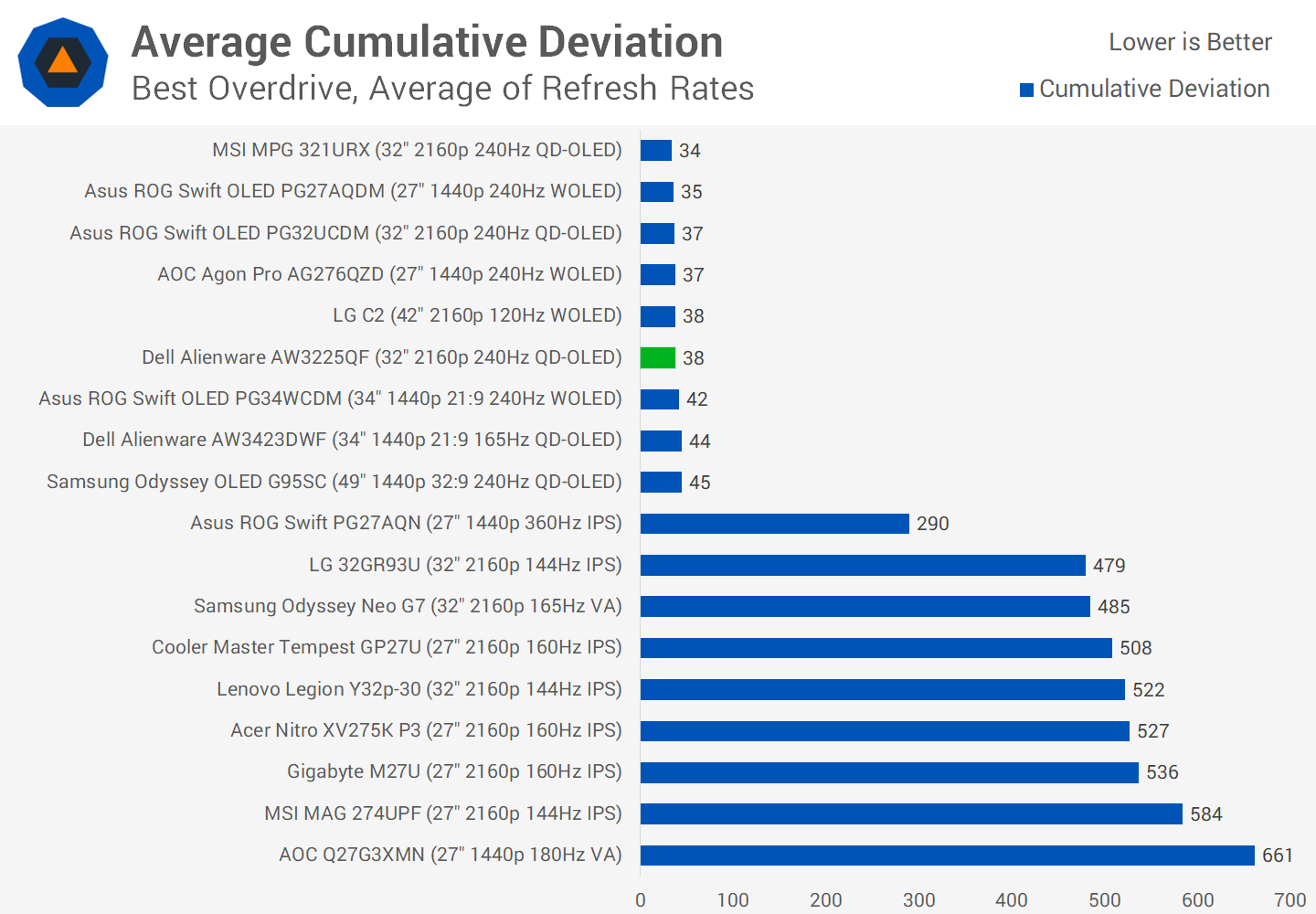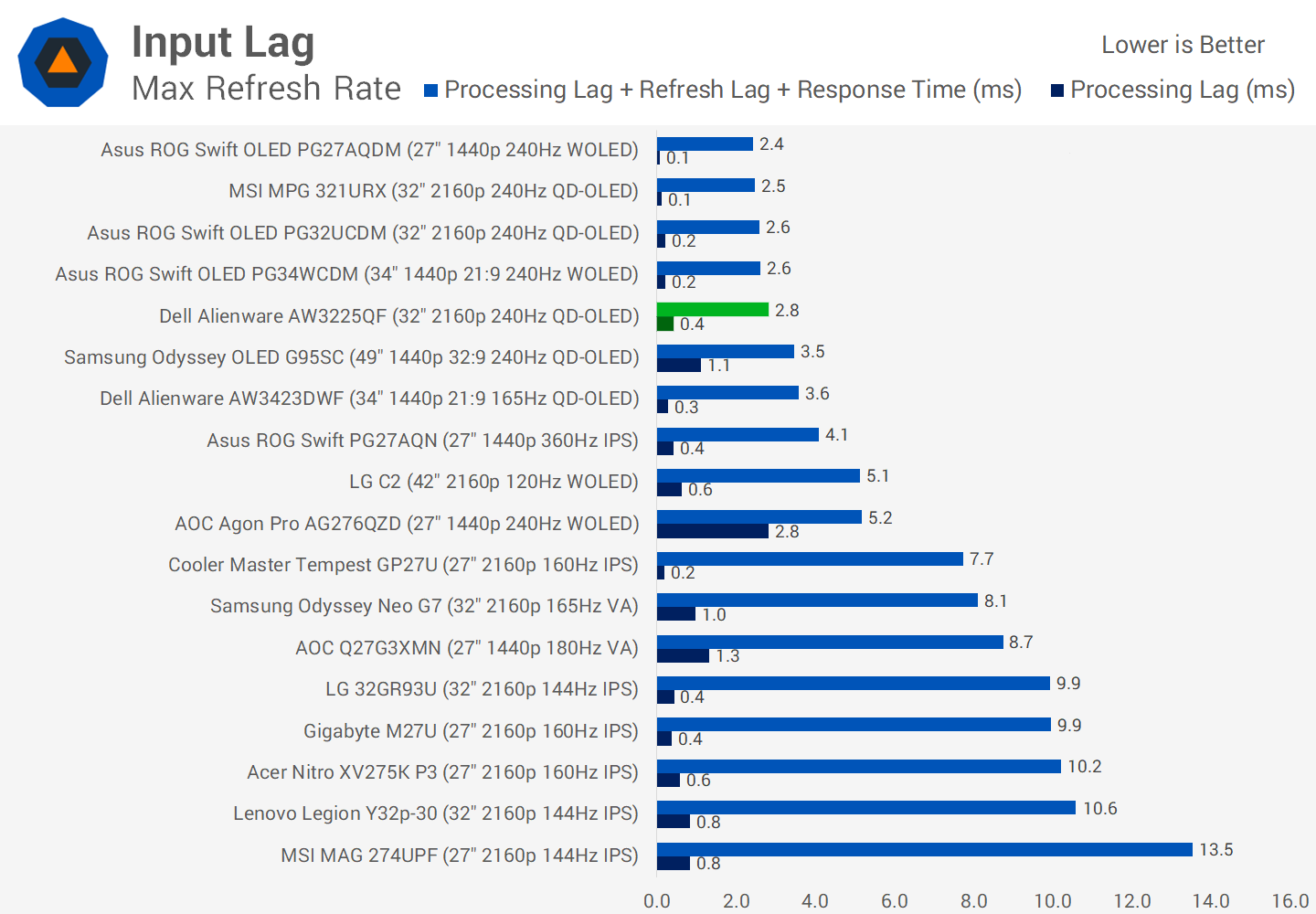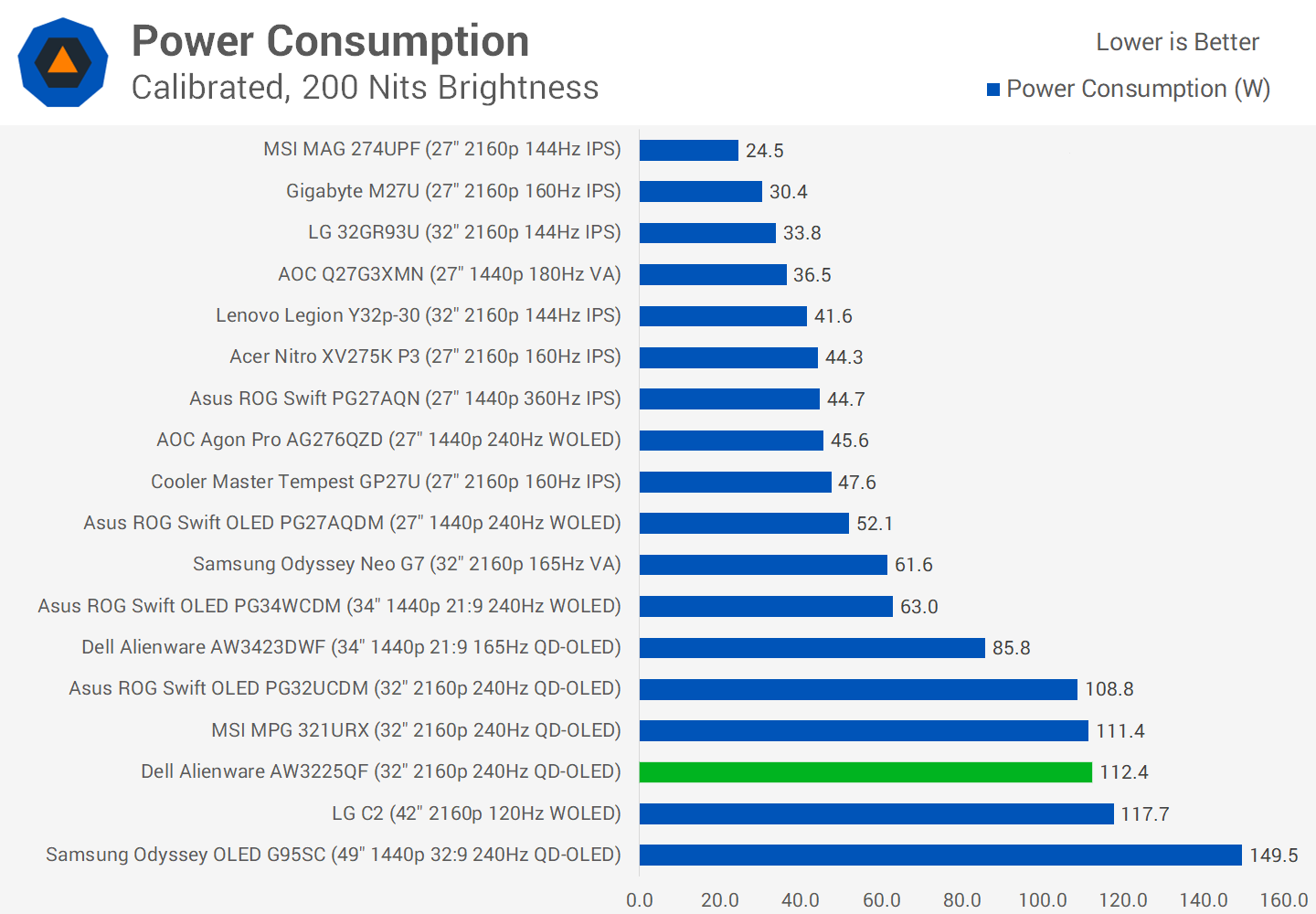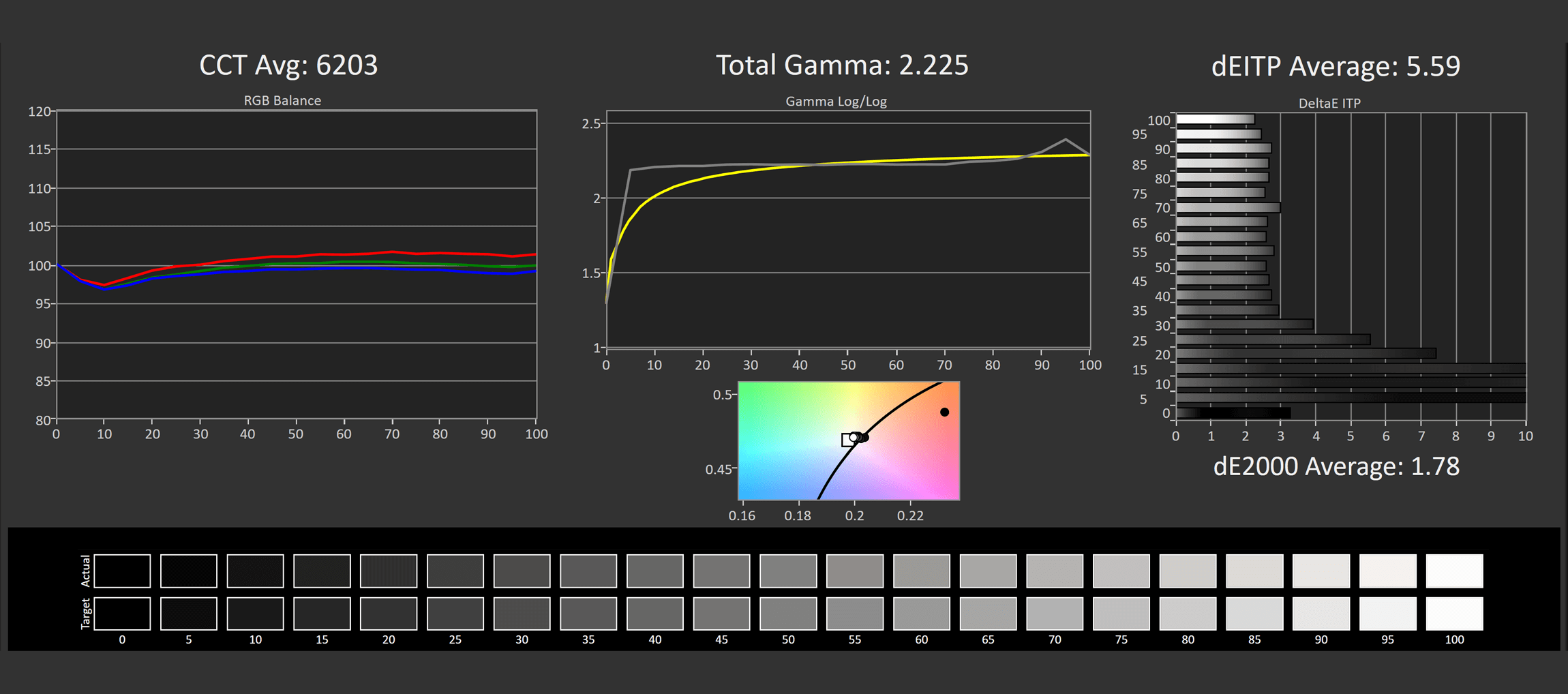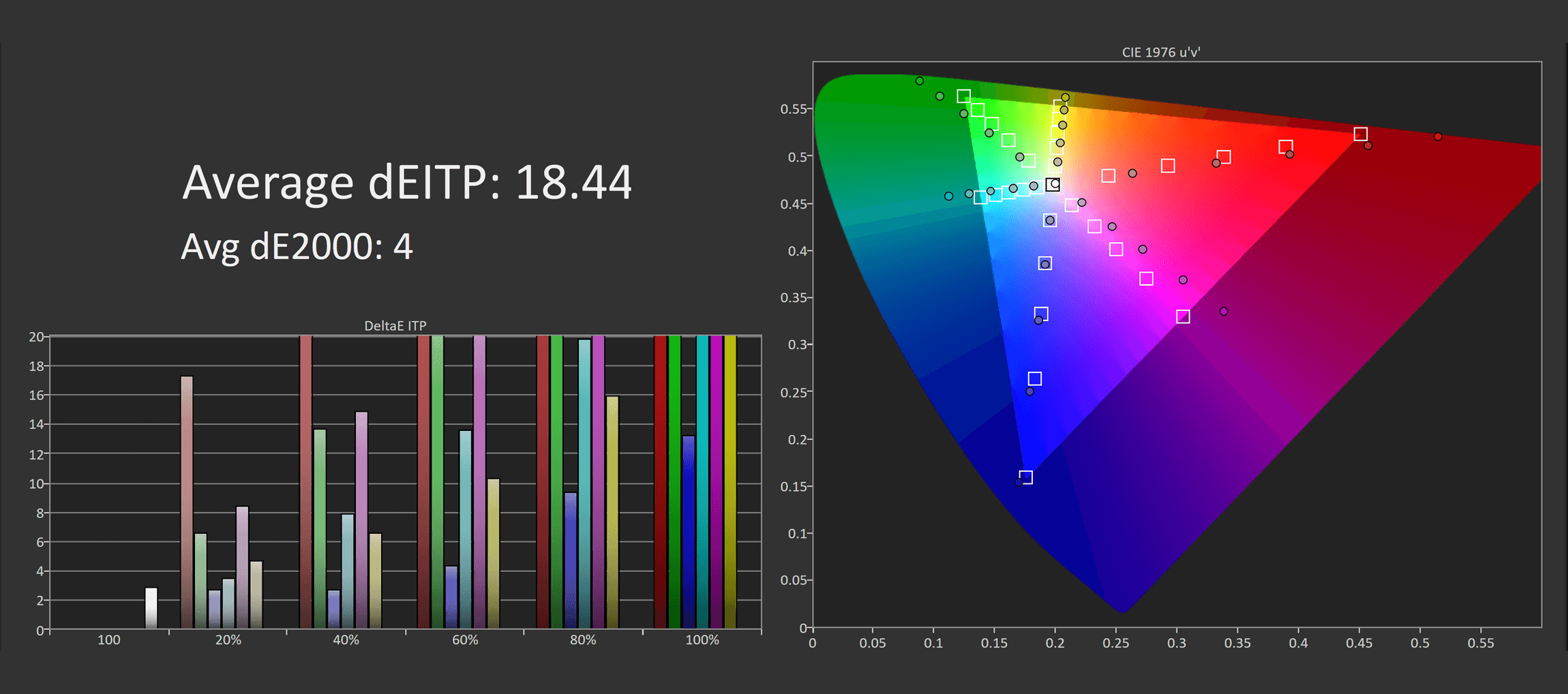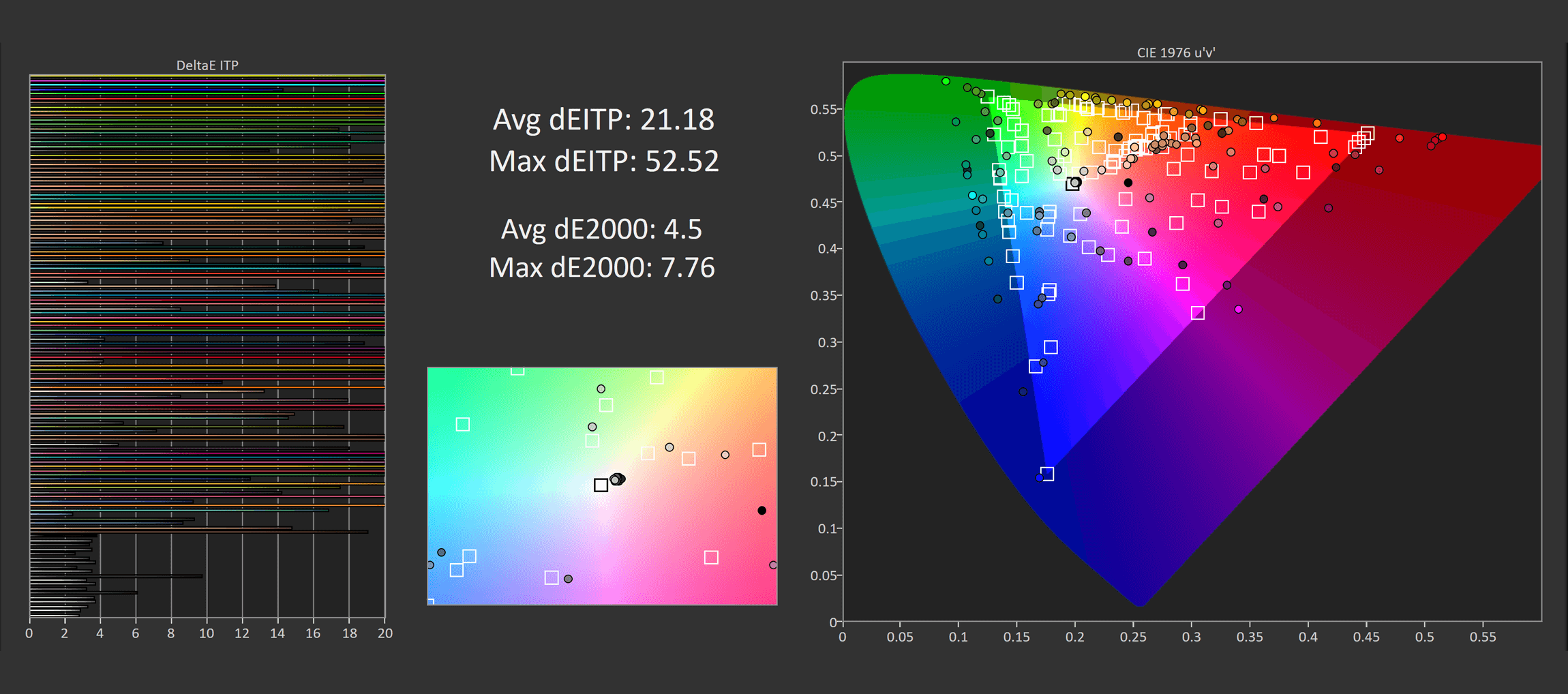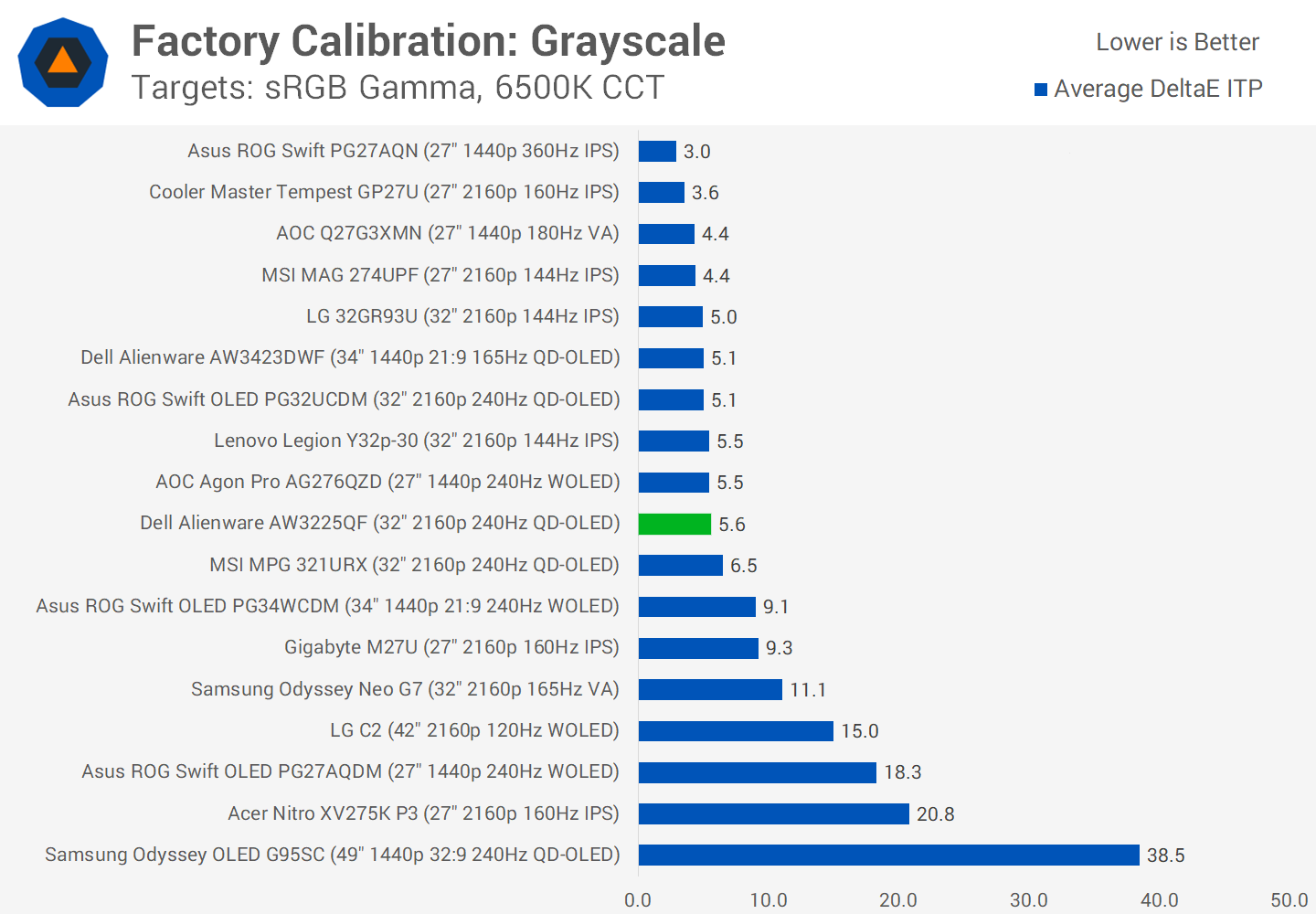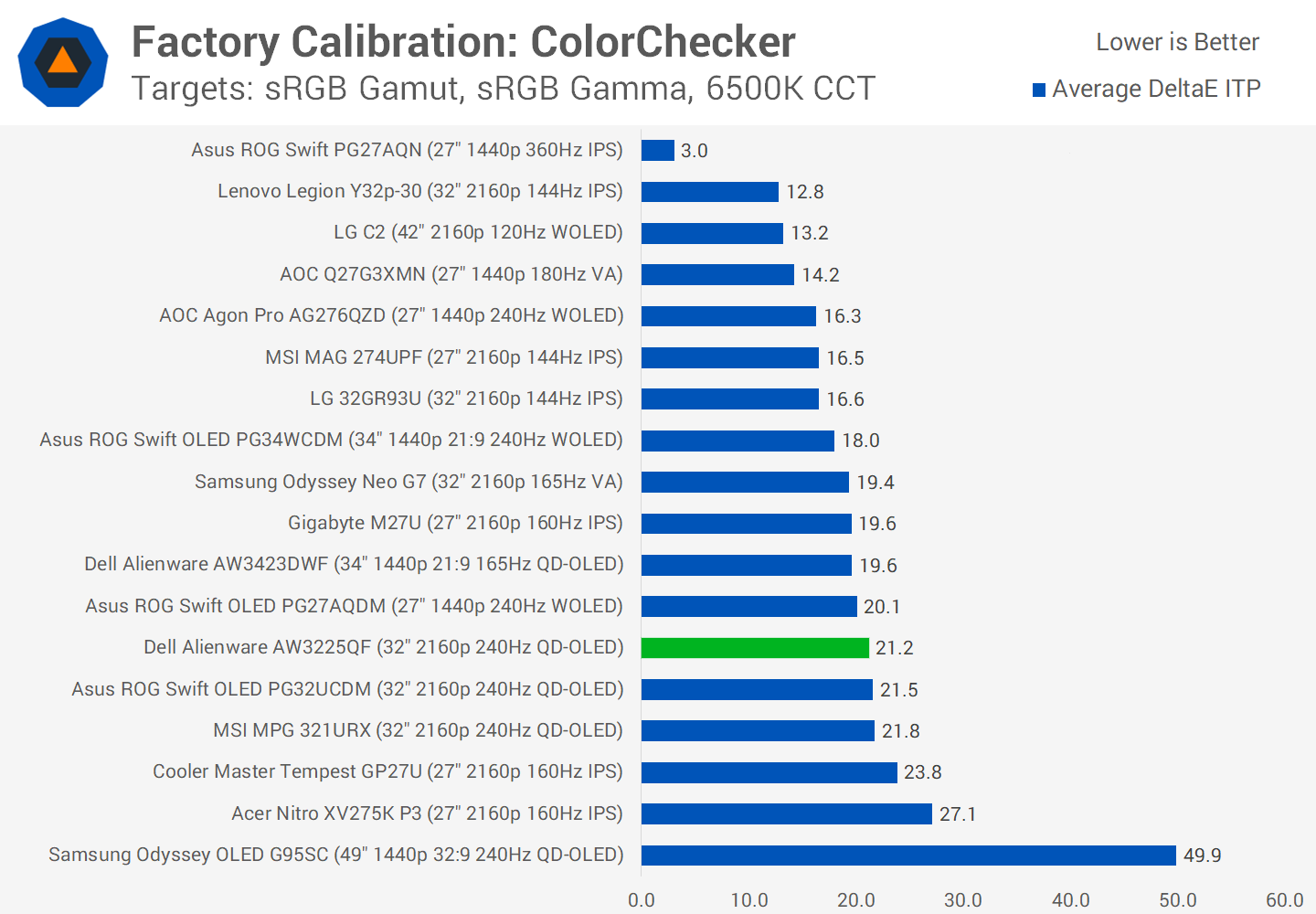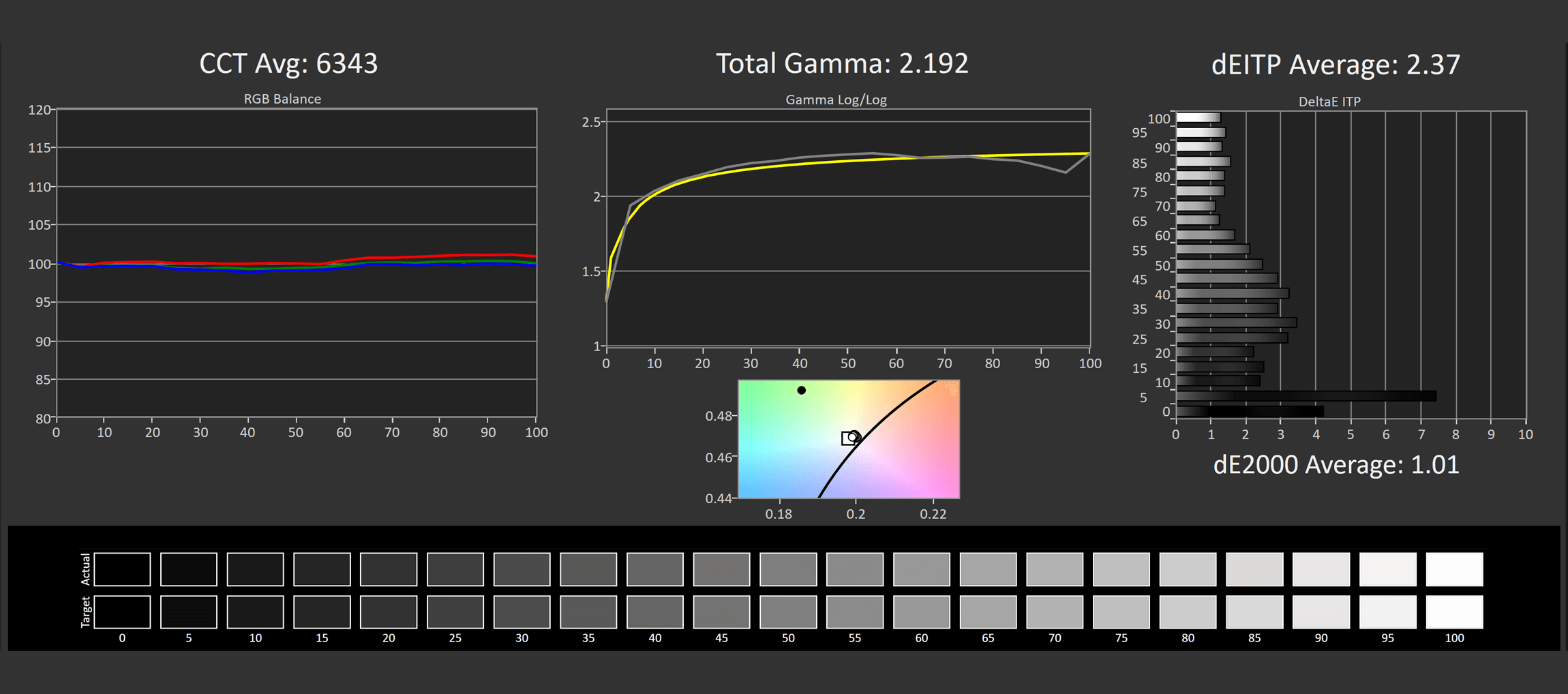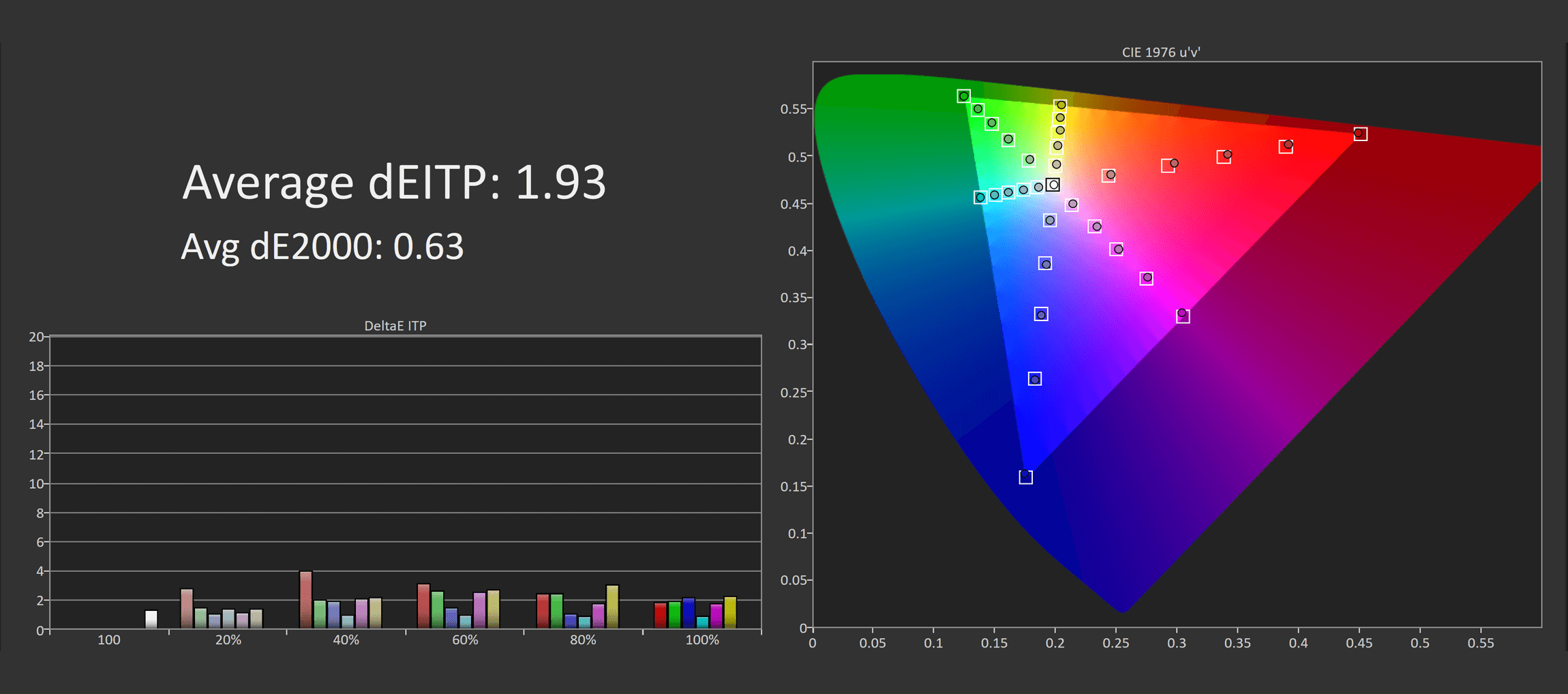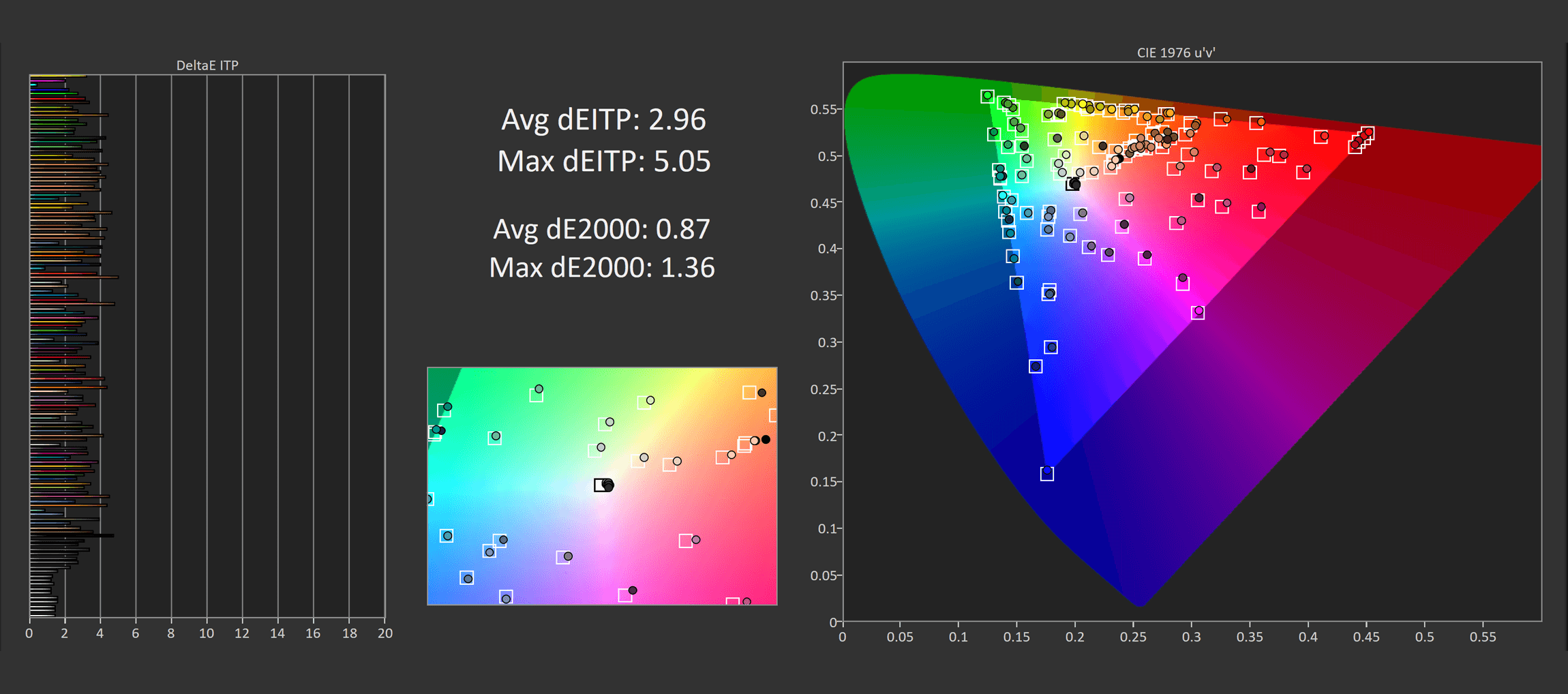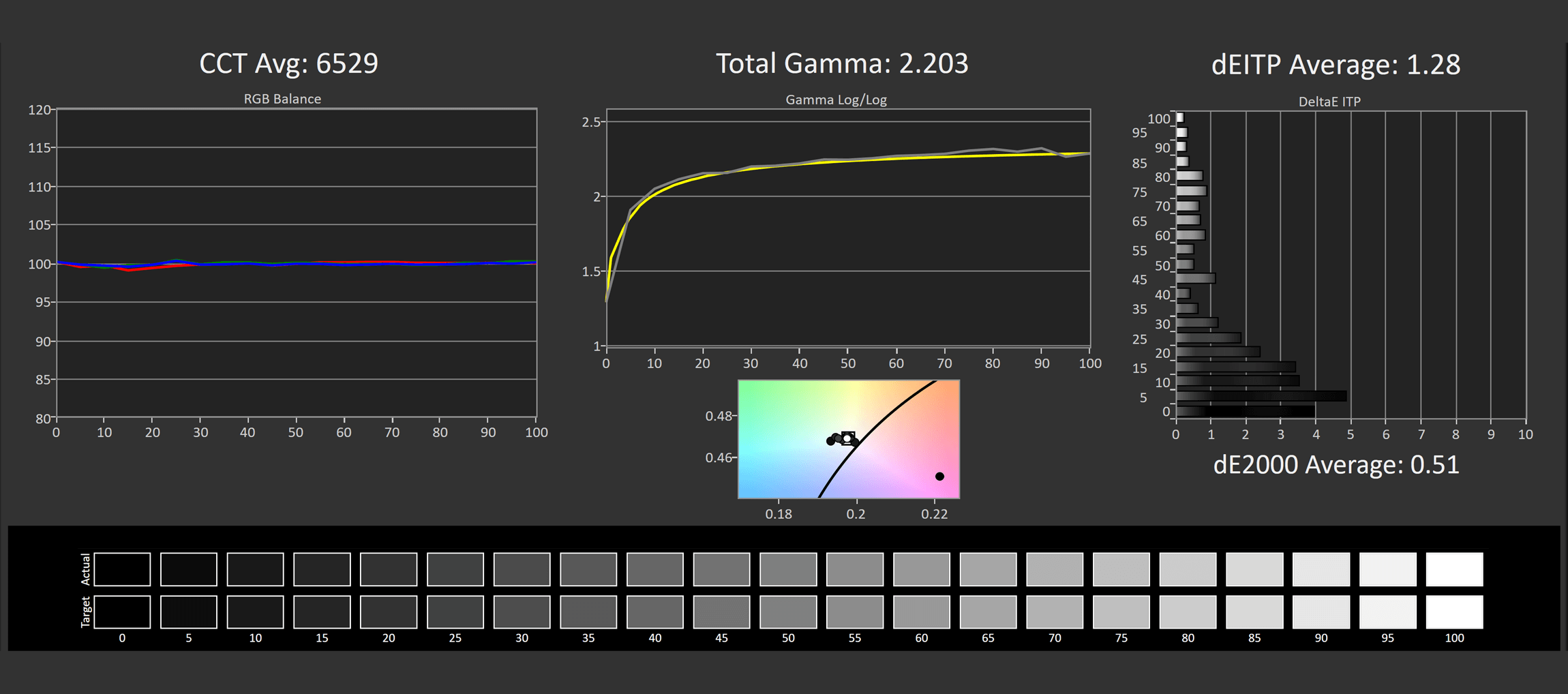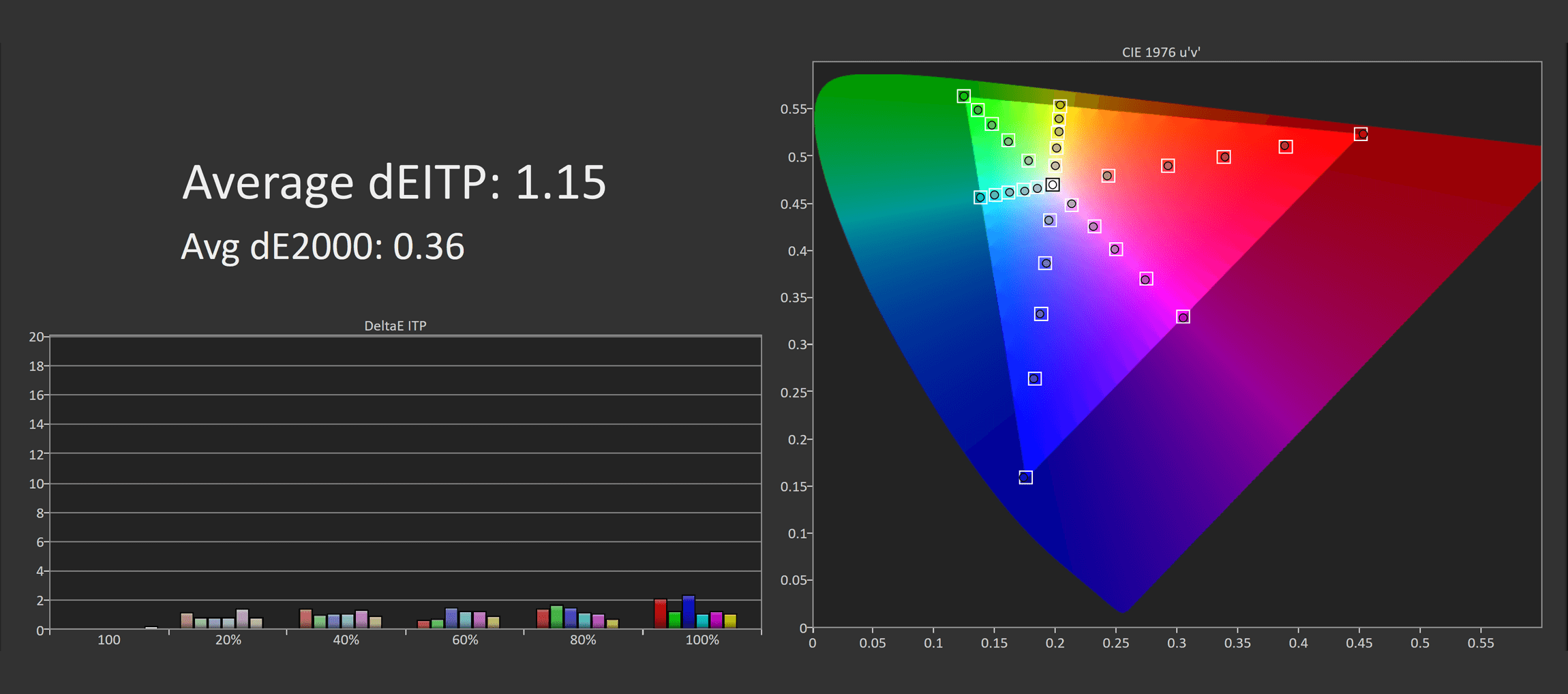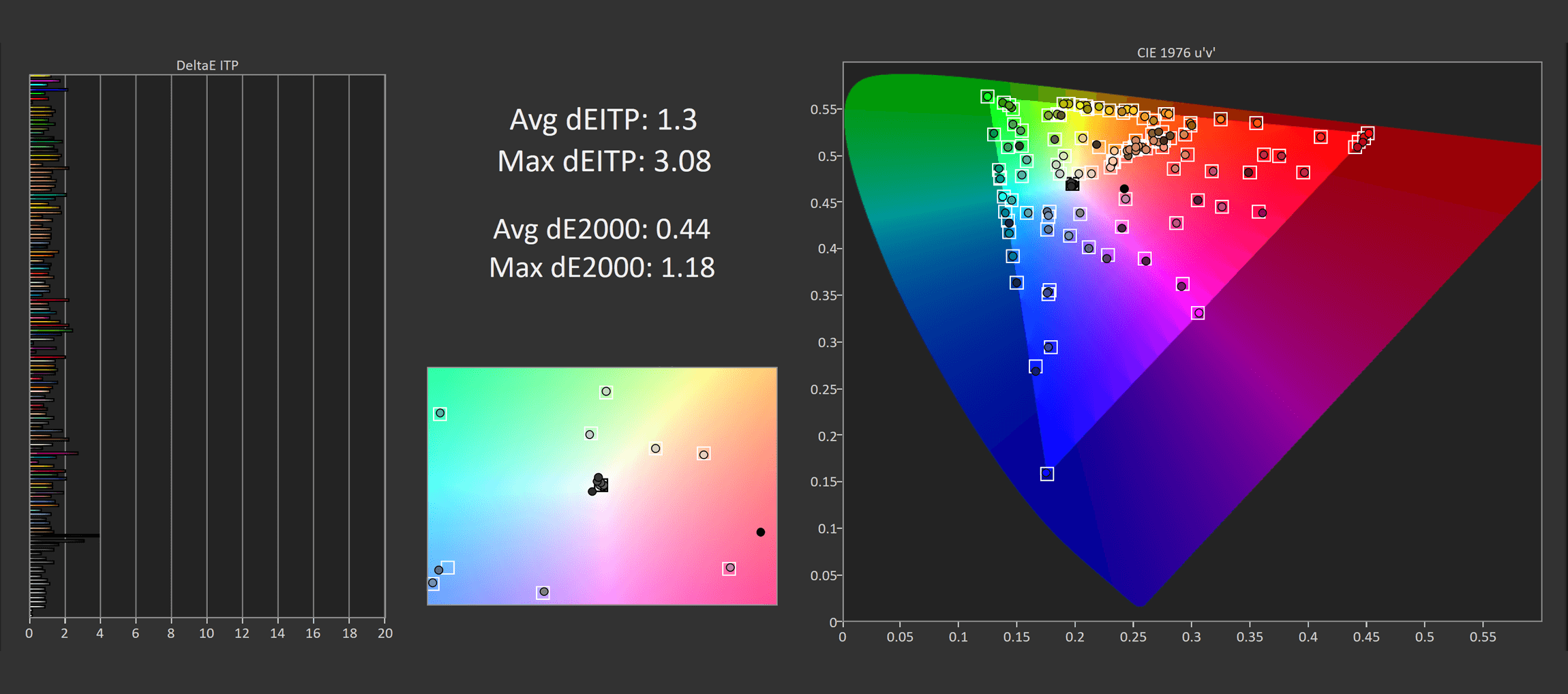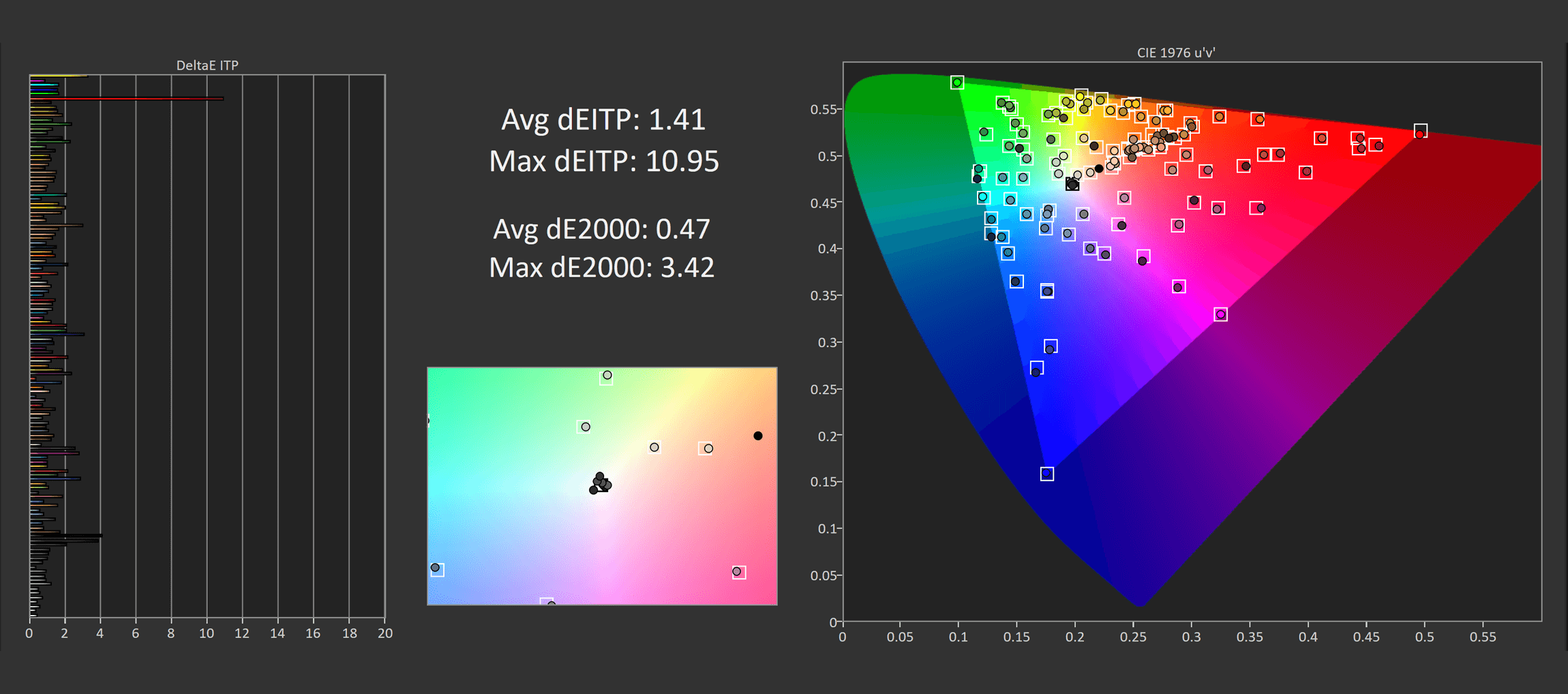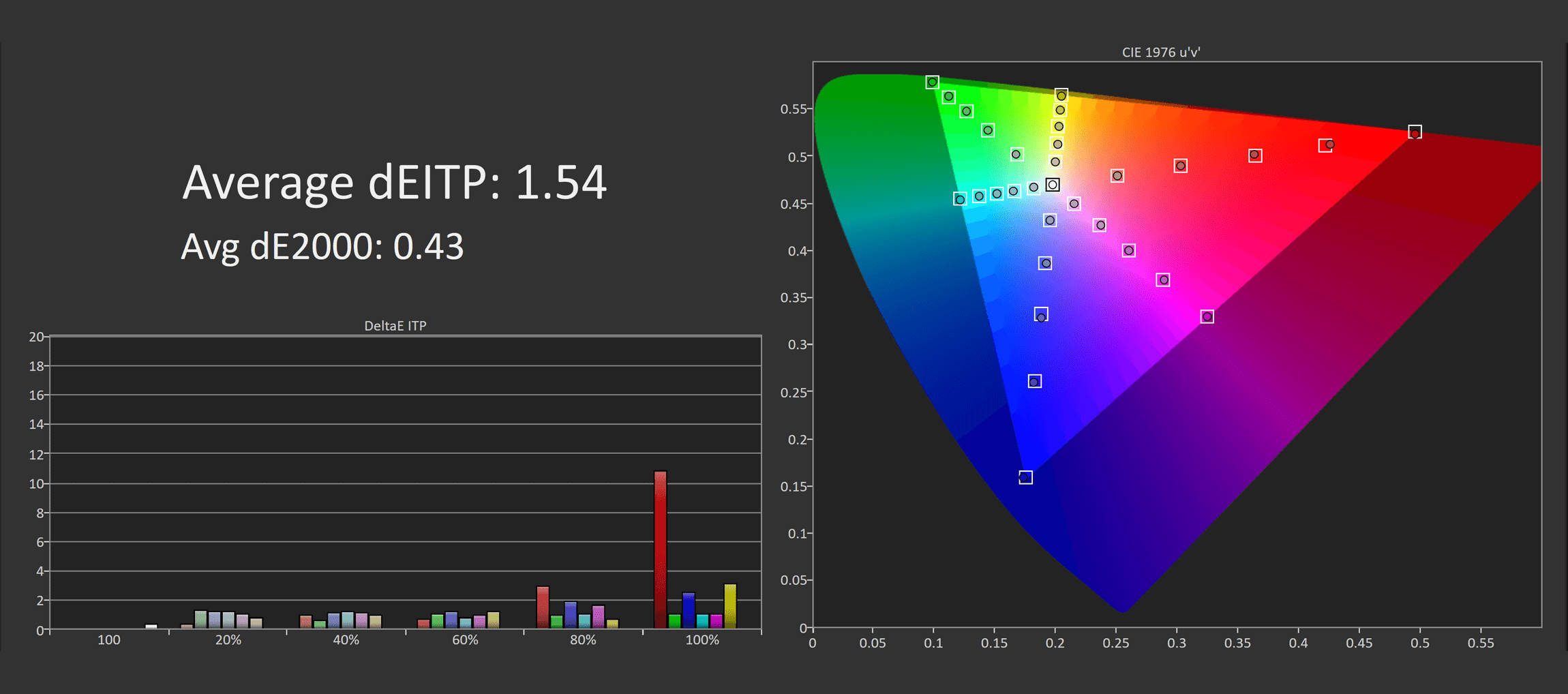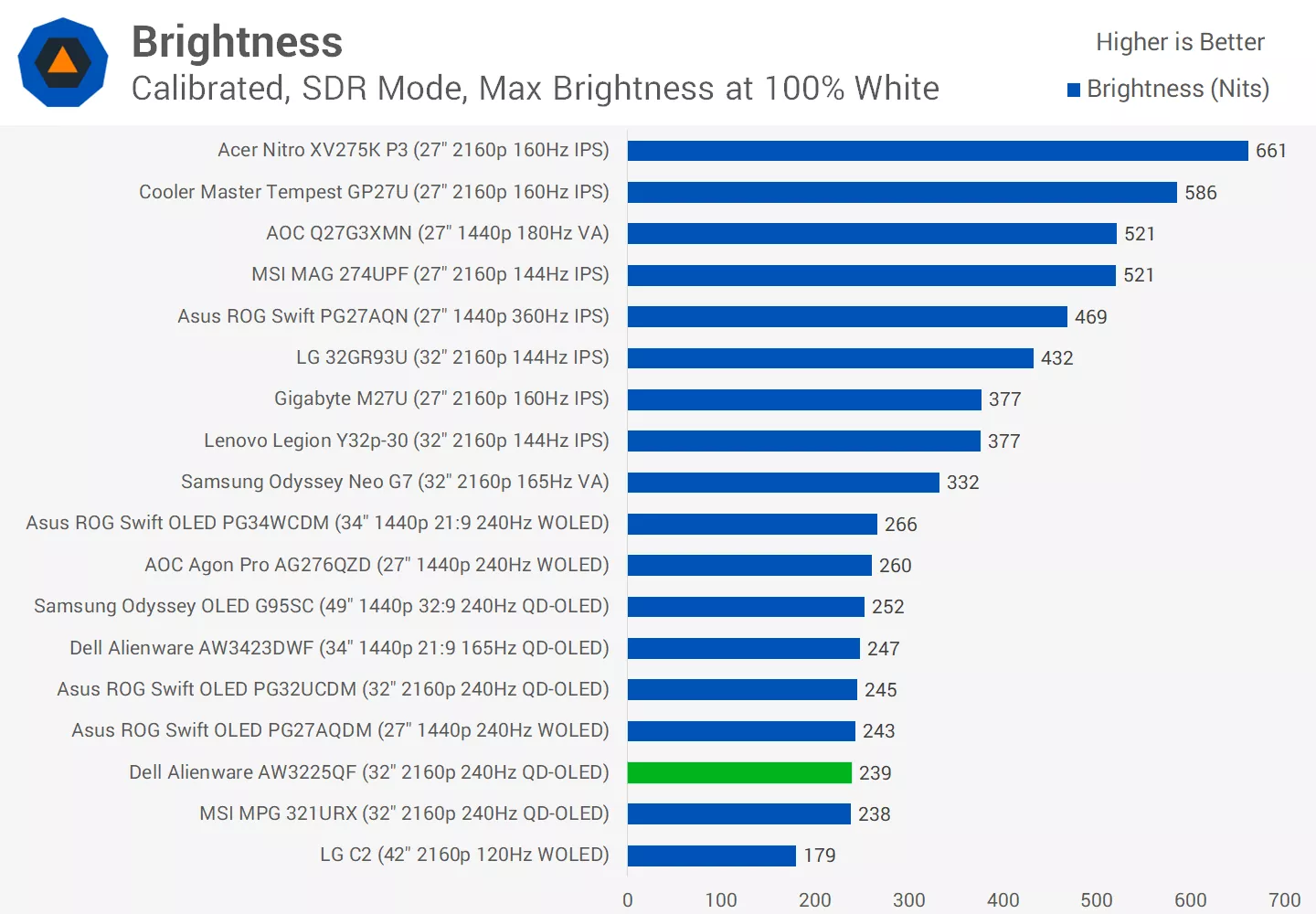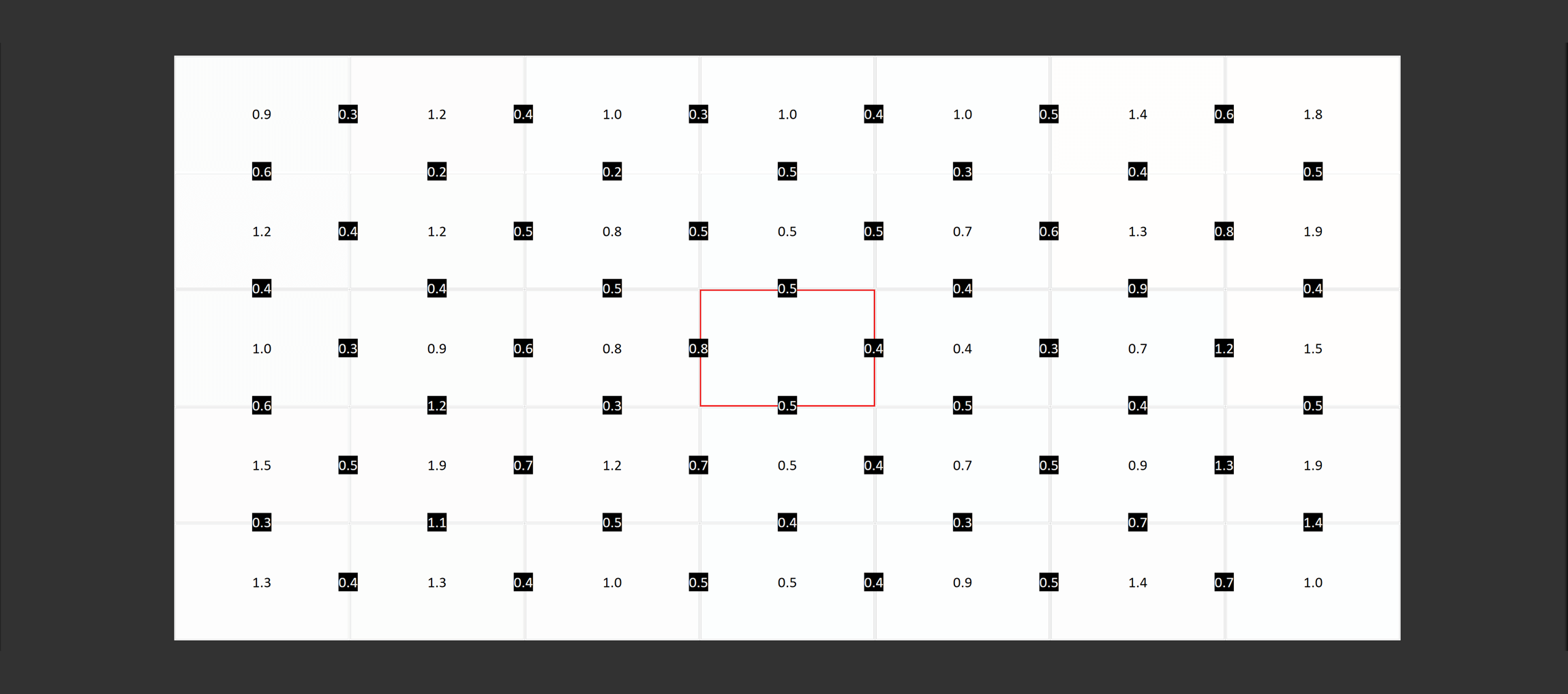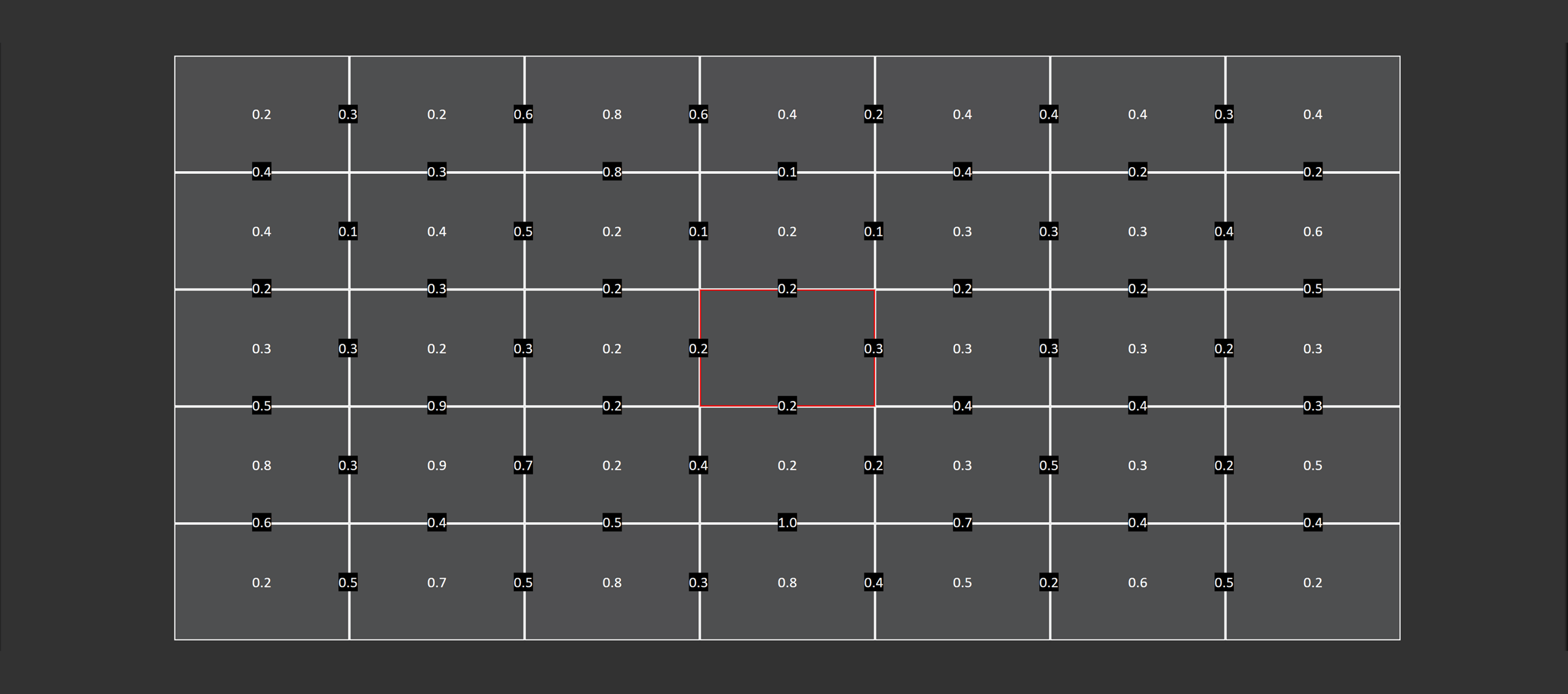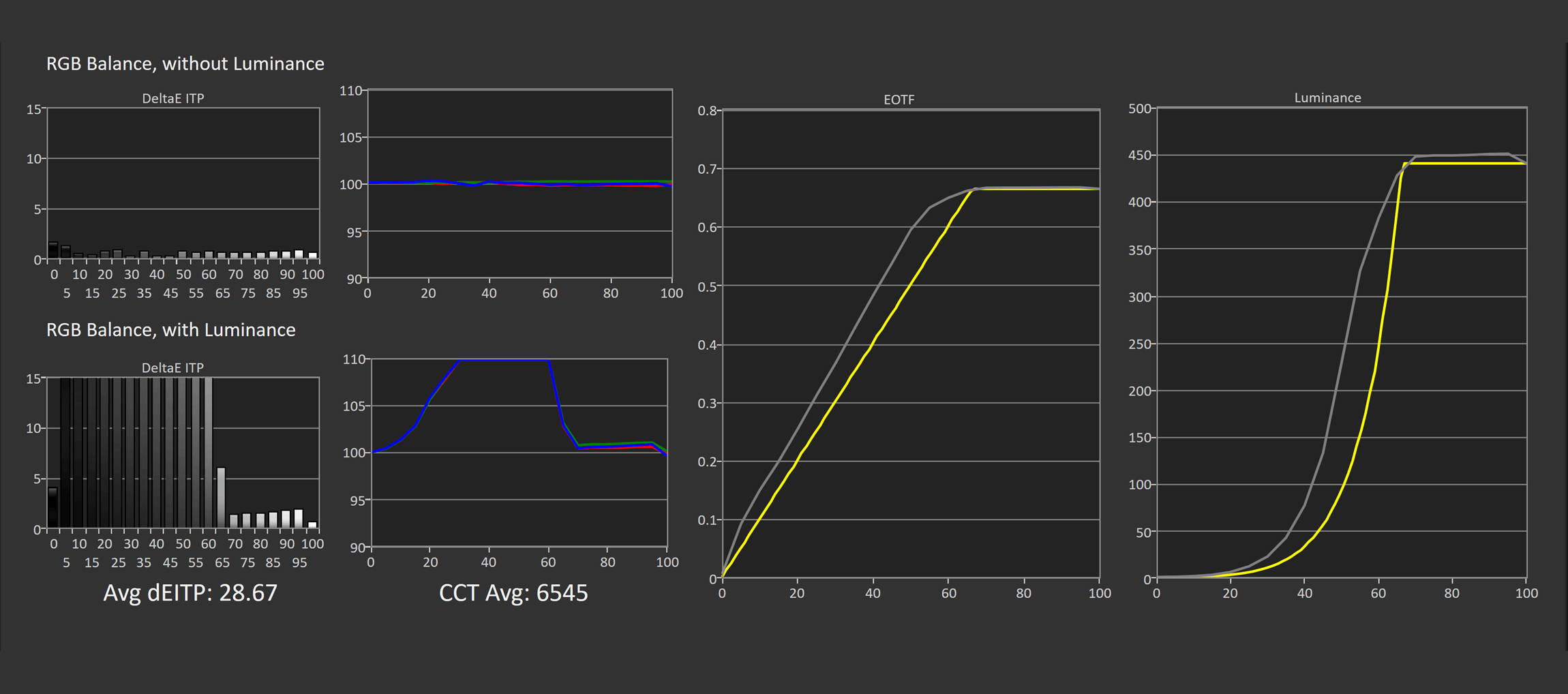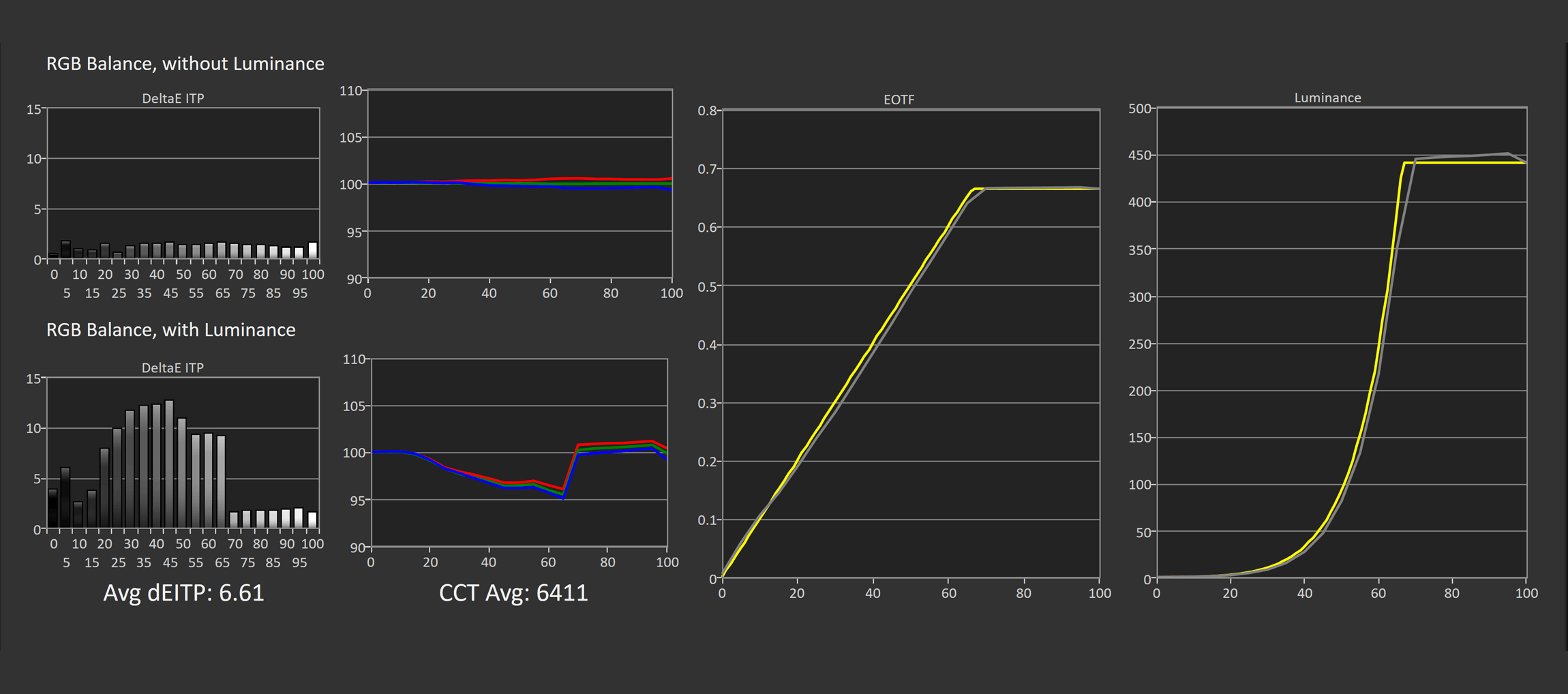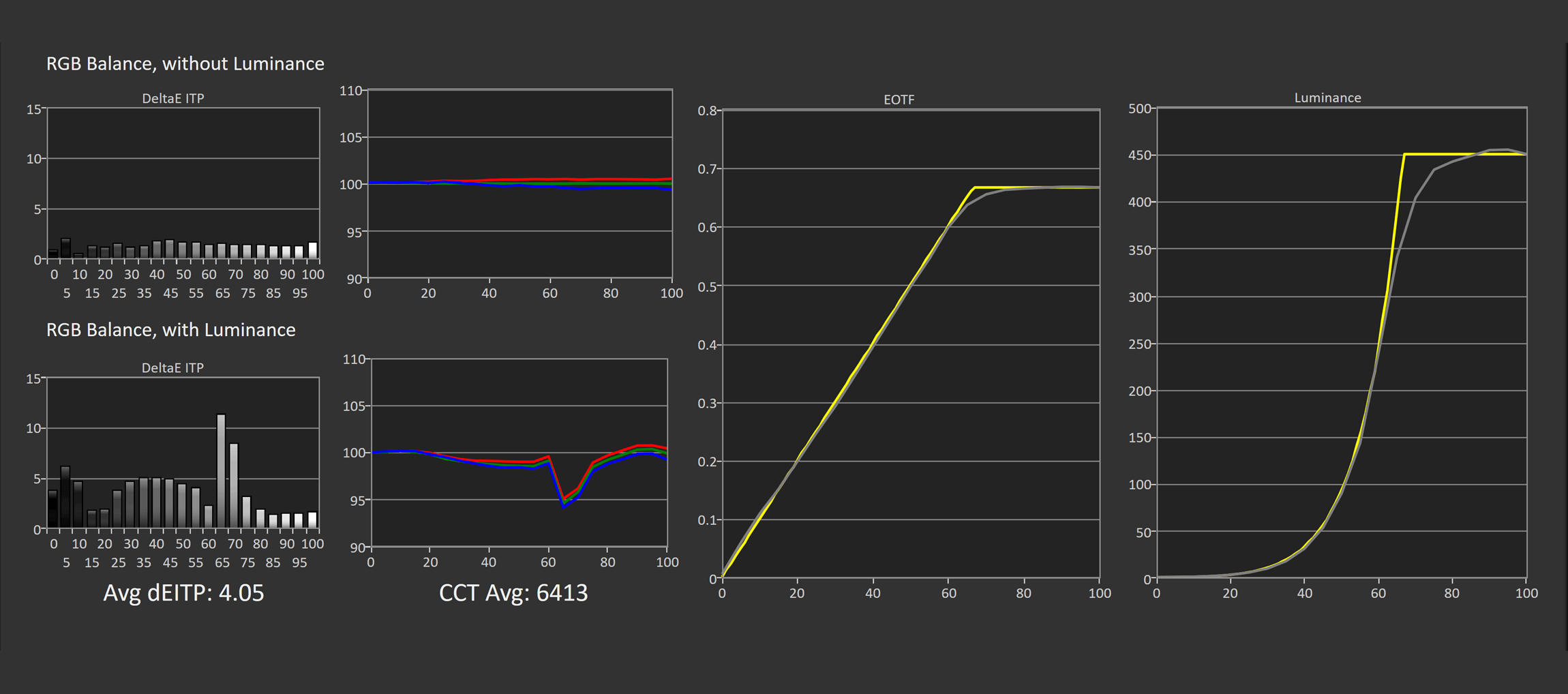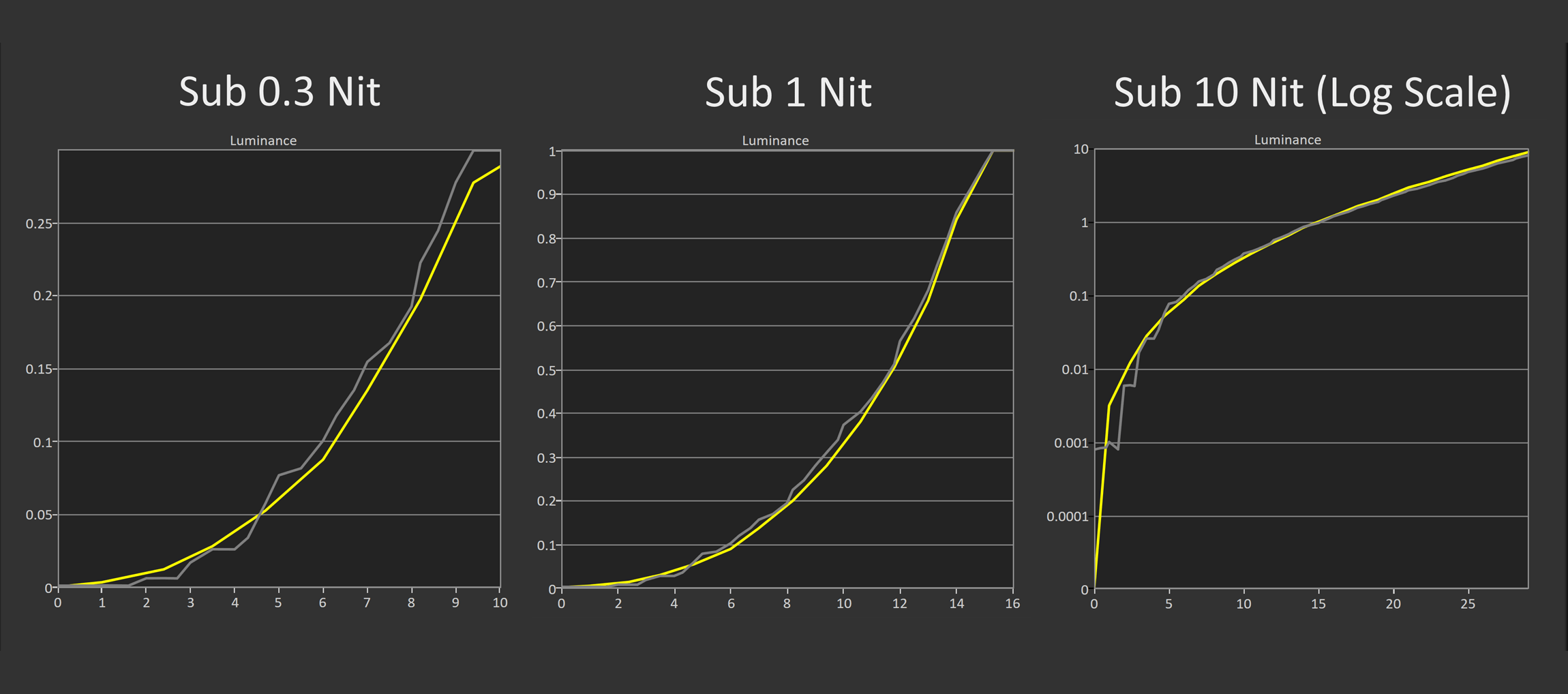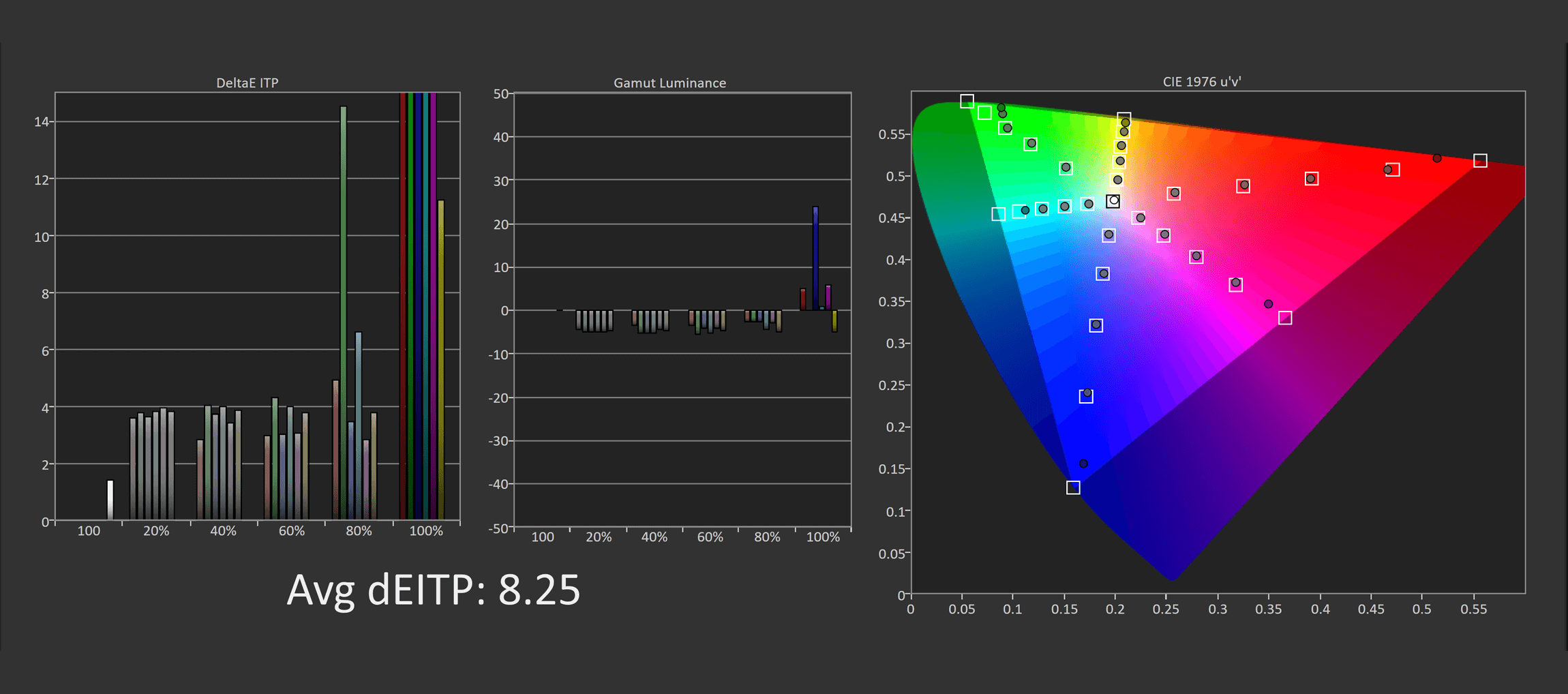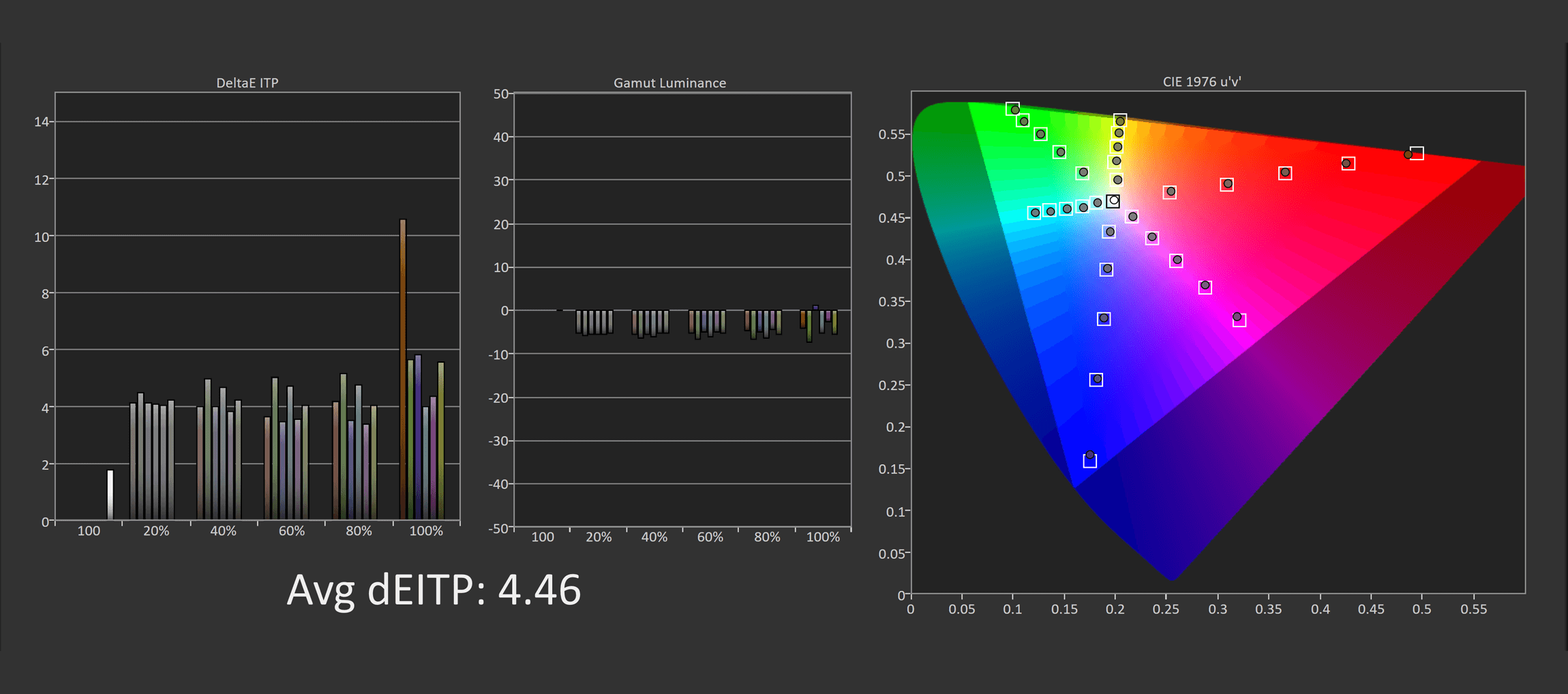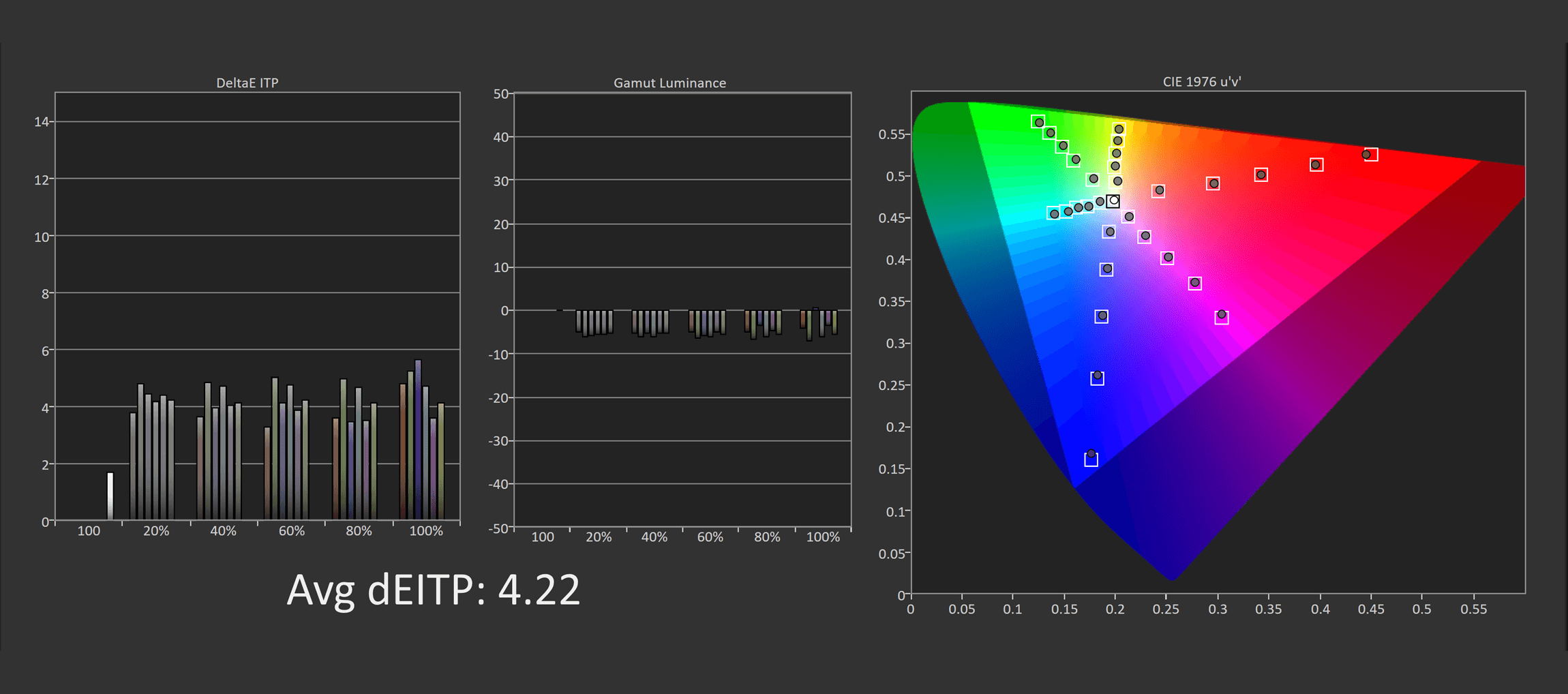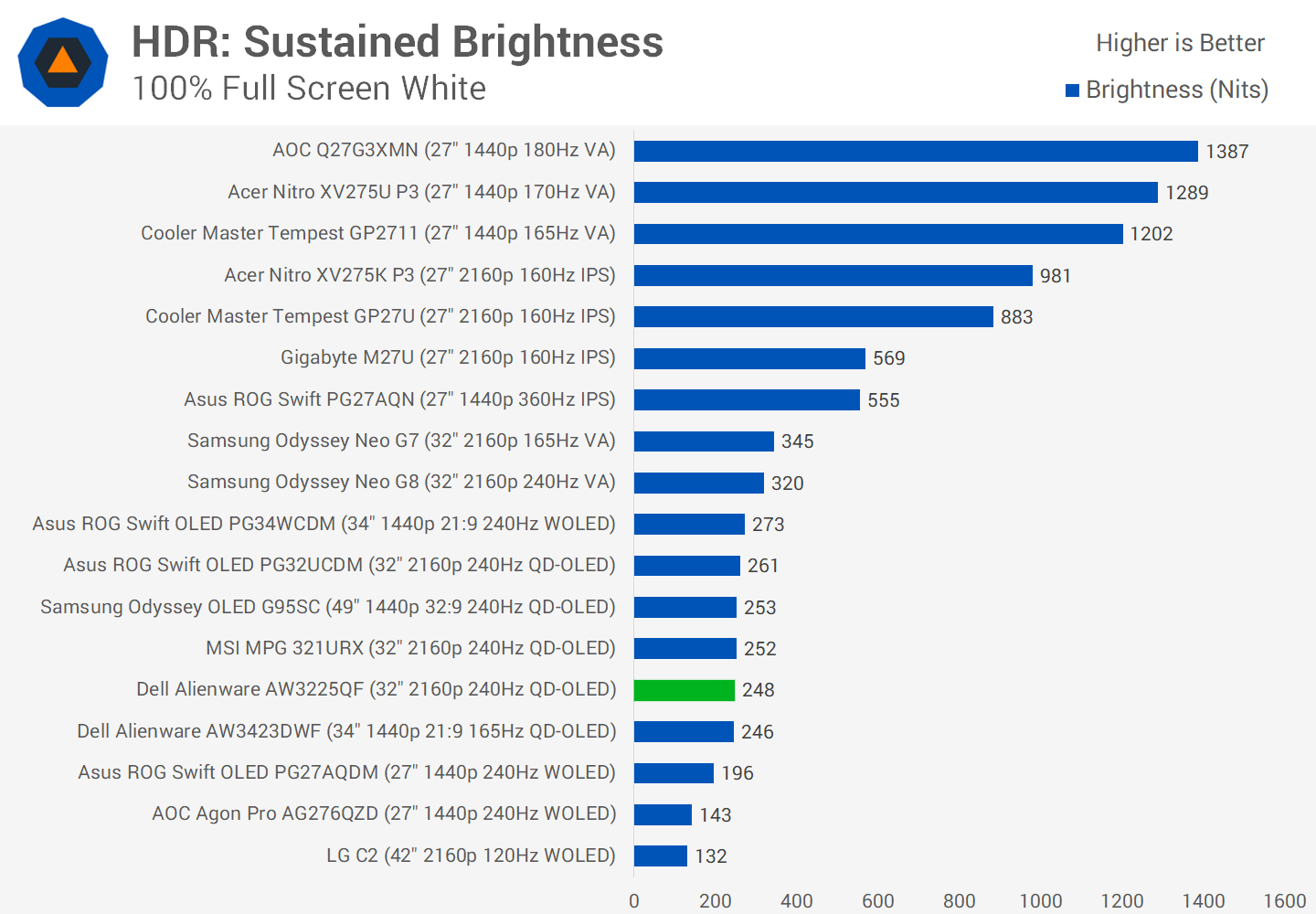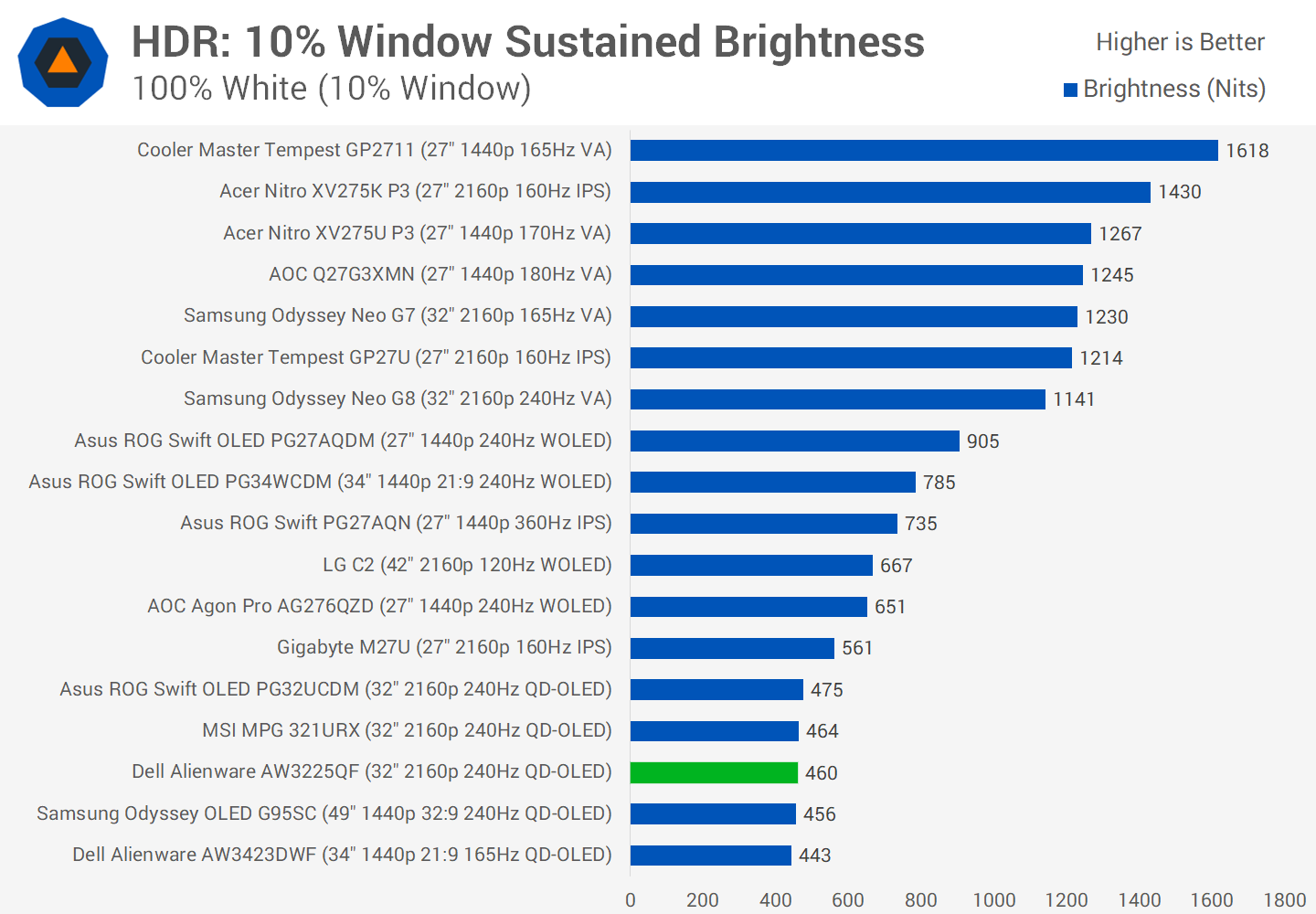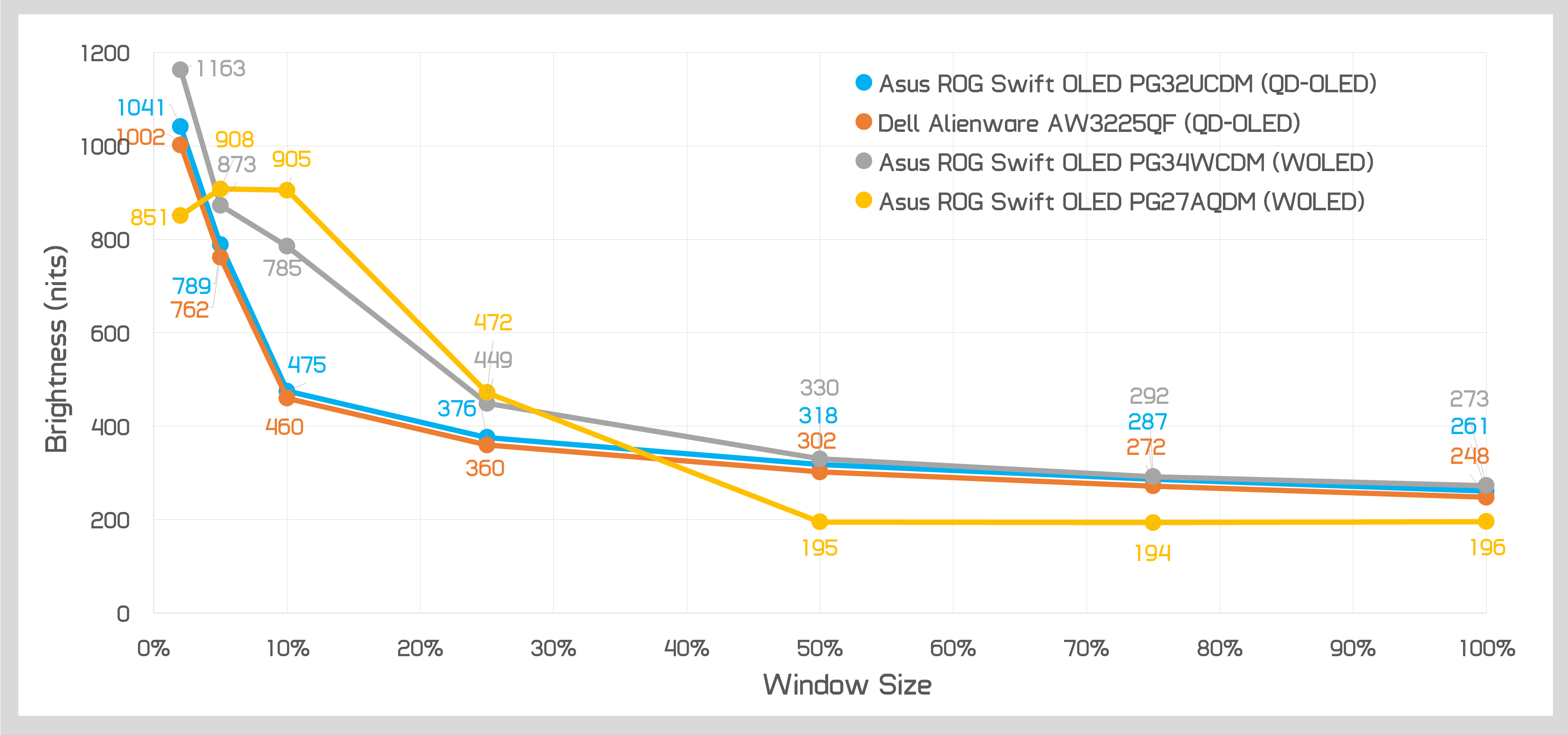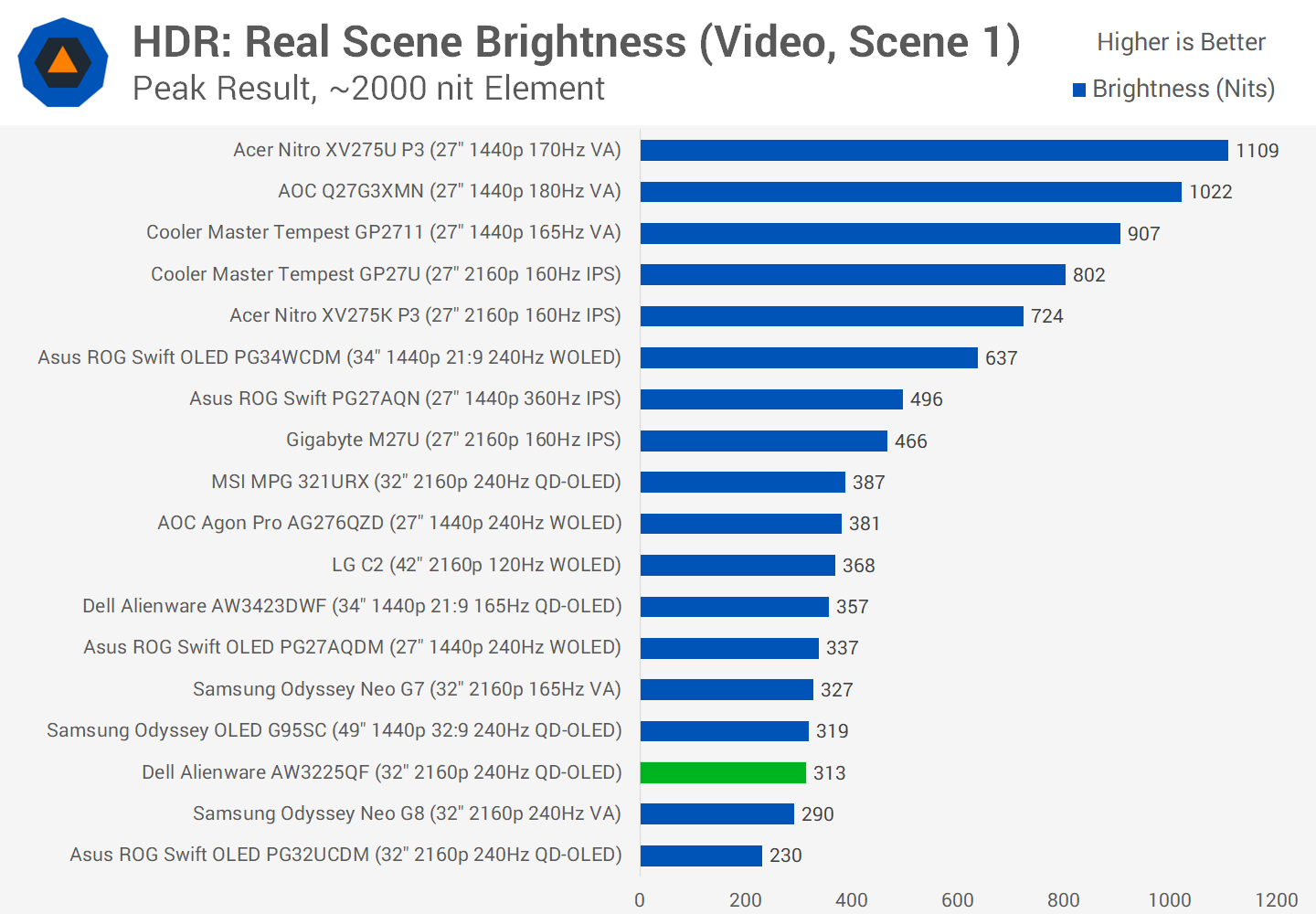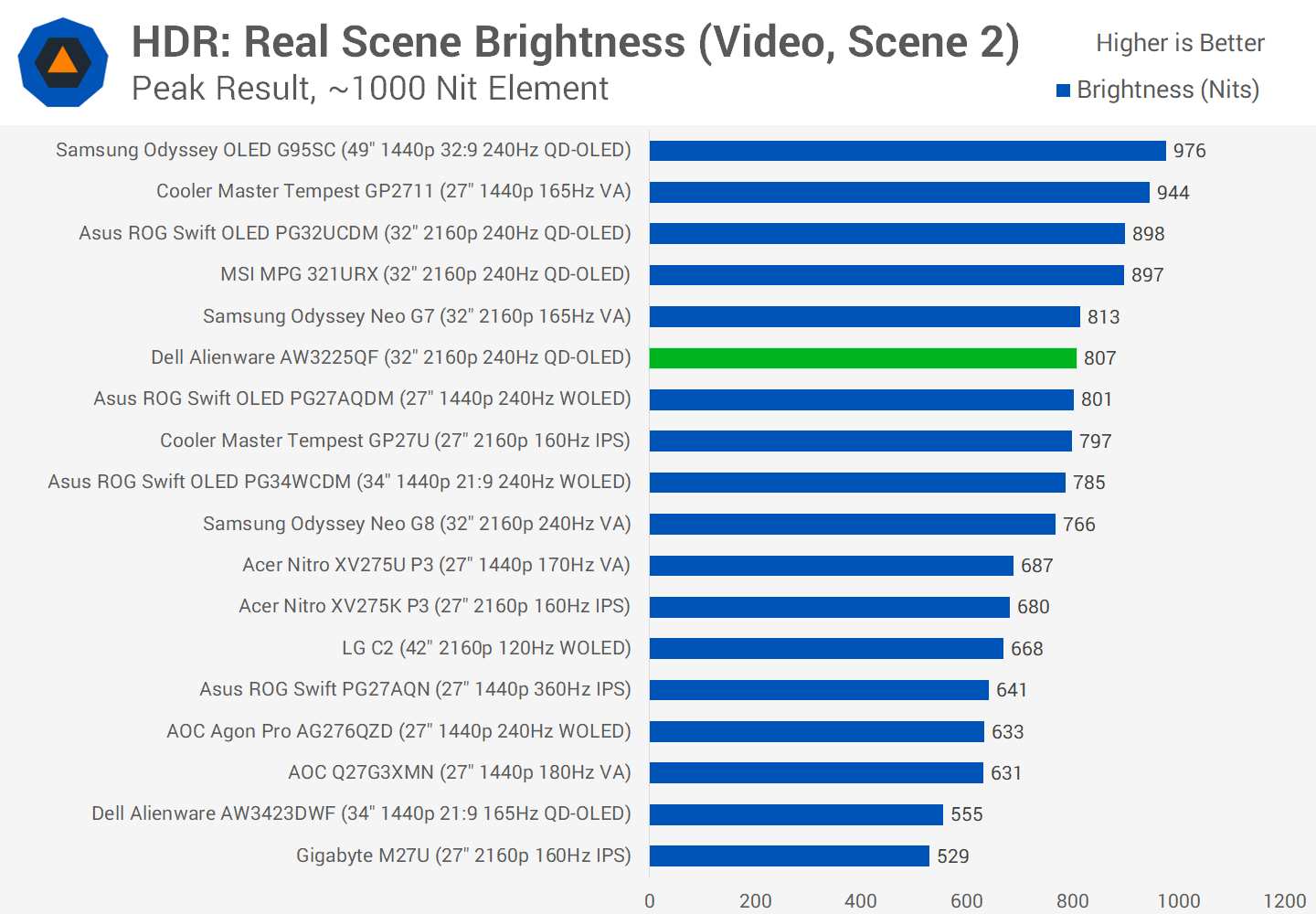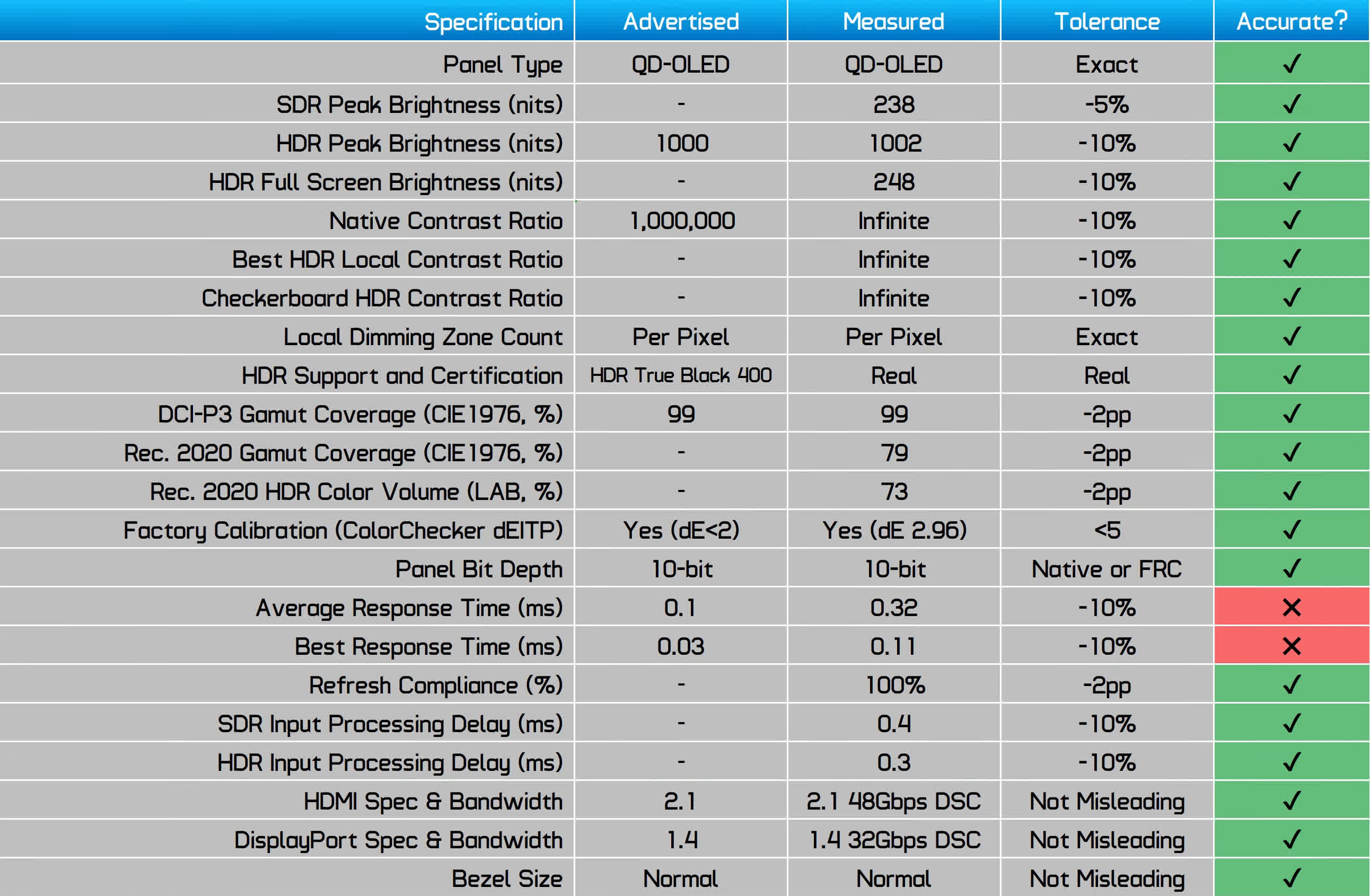[ad_1]
Depending on where you live, the Dell Alienware AW3225QF was the first 4K 240Hz QD-OLED display to hit the market, and in several regions it remains the most affordable option in this premium segment aimed at PC gamers. As you can probably guess, today’s review will be all about comparing it against the Asus and MSI competitors we have already tested.
The Alienware AW3225QF uses a variant of Samsung’s 32-inch 4K 240Hz QD-OLED panel, which utilizes their third-gen panel technology. This means we are seeing many similarities between the Dell model and others, like rated 0.03ms response times, per pixel local dimming, true HDR functionality with DisplayHDR True Black 400 certification, and of course, adaptive sync support.
Dell is also bringing some unique features to the table, like out of the box support for Dolby Vision, one of the first gaming monitors to support the spec.
All of this can be had for $1,200, with is competitive and not outrageously inflated pricing in key regions like Europe. If Dell can stick the landing from a hardware and performance standpoint, there will be plenty of reasons to choose this monitor over the competition.
One of the biggest differences between the AW3225QF and the other monitors to use this QD-OLED panel is its curve. Samsung have produced both a curved and flat version of the 32-inch 4K panel, most manufacturers have chosen the flat variant, while Dell have gone with the 1700R curved variant. This makes it stand out from the pack, but might also reduce its desirability among buyers.
Curved panels, especially those with a standard 16:9 aspect ratio, can be divisive and whether you love or hate a curved panel is totally subjective. Flat panels tend to have broad appeal but when a curve is introduced there’s always going to be a subset of buyers that hate the curve and will never buy it when flat alternatives exist. On the other hand, if you specifically want a curved screen, the Dell model becomes the standout – and only – choice with this spec.
Personally, at this size and aspect ratio I prefer a flat screen. For gaming, the curve is not a huge deal, at 1700R it’s a modest curve, notably less curved than the Samsung Odyssey monitors that opt for 1000R, and during gameplay you don’t really notice it. But for productivity work and general desktop app usage, I prefer a flat screen as it introduces fewer distortions. These new 4K panels are the most suited to productivity we’ve seen yet from an OLED and I feel the curve takes a little bit away from that.
Specs and Design
As for the rest of the design, we really like what Dell has done, this is absolutely a premium monitor with the build quality to match. Like their original 34-inch ultrawide, we’re getting this nice two-tone effect where the front of the monitor is mostly black and dominated by the large 32-inch panel, while the stand legs and rear have significant white sections.
Most of the outer surfaces are a nice high quality plastic with a smooth minimalist finish that we think looks great.
While still a relatively slim design, you don’t get as much of the super thin OLED panel look on the AW3225QF as with the two flat versions from MSI and Asus, we suspect this is to better support the curve.
Also, this is the only one of the three to use active cooling. It does have a fan inside that spins at a slow speed, however it’s been virtually inaudible at all times which is entirely welcomed. I’m only mentioning it here for the silent PC enthusiasts that demand a product without active cooling.
The stand is sturdy and supports a good range of motion, including height, tilt and swivel; the maximum height on offer is decent. The stand with its two legs takes up a standard amount of desk space, nothing too outrageous for a monitor of this size.
Connectivity
As for ports, we get one DisplayPort 1.4 with DSC, two HDMI 2.1 48 Gbps ports with DSC, and several USB ports including three type-A and one type-C. Both DP and HDMI support the full 4K 240Hz experience, though DSC is required for both. The USB ports purely act as a hub, the USB-C port cannot be used as a display input, there’s no KVM switch, and power delivery over USB maxes out at 7.5W.
Also worth mentioning is that the AW3225QF is a rare monitor that supports eARC for plugging in audio devices over HDMI. I’ve seen conflicting reports about whether this works, but I tried it with an Nvidia Shield as the source device and a Samsung soundbar over eARC and it worked just fine. This was with the latest firmware (M2B103) available as of writing.
The OSD is controlled through a directional toggle on the bottom edge near the Alienware logo and it’s a fast, easy to navigate interface for the most part. Dell provides some game specific features like a crosshair, sniper mode, refresh rate display and shadow boosting, as well as a standard range of color controls. The OLED care features are on the limited side though, with only pixel and panel refresh available to the user. Other burn-in prevention features appear to be enabled, they just don’t have any user adjustability.
Another big talking point with new 4K QD-OLEDs is text quality. Moving to a 3840 x 2160 resolution at this size equals 140 PPI, a 27% improvement in pixel density compared to 110 PPI 27-inch class 1440p OLEDs we had seen before. Subpixel structure improvements introduced with 2nd-gen QD-OLED, and carried through to this 3rd-gen panel, also enhance the apparent pixel density for text and high contrast edges relative to first-gen panels and WOLEDs.
I was genuinely quite impressed with the text clarity on this 4K QD-OLED monitor, which offers the same experience as others using this panel. The slight pink-green fringing you see on first-gen QD-OLED ultrawides, and to a lesser extent the 2nd-gen variants, is a lot less noticeable at this 140 PPI pixel density. As someone that found the fringing issues with initial QD-OLEDs more noticeable than others, I’d say it’s almost a non-issue here and not something you’ll spot in everyday usage, even when using the panel beside a traditional LCD with an RGB stripe subpixel layout.
Using it alongside a 32-inch IPS LCD I thought the text clarity and quality from this QD-OLED was very similar, perhaps not quite as good or identical to the IPS, but good enough to satisfy me (and I think I’m pretty sensitive to this stuff).
The text clarity here is good enough that we should be able to use the AW3225QF at a wide variety of scaling factors in Windows. The default is 150%, but we typically use a 32-inch 4K panel at 125%, and that looks great. Even at 100% scaling, text is very readable and doesn’t suffer from artifacts that are overly bothersome. The smaller we go, the more challenging it becomes to match the performance of LCDs, but we’d still acknowledge the usability at 100% scaling. All in all, we’d say this 32-inch 4K QD-OLED panel is the first OLED panel we’ve used that provides text clarity on par with an equivalent LCD.
For panel composition and coating, this offers the classic Samsung QD-OLED panel experience, meaning it’s glossy with an “anti-reflective” surface treatment. Although Samsung refers to this as a “third generation” QD-OLED panel, the composition appears identical to the 2nd-gen QD-OLED, which is a slight improvement over the first-gen QD-OLED.
This means the panel has the same issues noted in previous QD-OLED reviews. In brighter environments where light sources are in front of the display, the panel tends to reflect ambient light, raising blacks to the point where they appear somewhat gray.
This diminishes one of the key advantages of an OLED, which is its deep blacks; they just won’t appear as rich or deep in brighter conditions, especially compared to glossy WOLED panels. General reflection handling is decent, so mirror-like reflections aren’t too severe, though being a glossy panel, there will always be some visible reflections which worsen under brighter conditions.
However, the issues with the coating can be minimized by optimizing the placement of light sources in the room so that lights are behind the display. The darker the environment, such as gaming in a dim or fully dark room, the better this QD-OLED panel performs, typically offering a rich, deep OLED black experience. It’s challenging to predict whether this will be a concern as it varies. We do find it bothersome and one of the significant issues with QD-OLED panels, but if you primarily game at night, it’s less of a concern. At the very least, it’s something to consider.
It’s also crucial to note that OLEDs generally aren’t the best choice for desktop usage, productivity apps, and web browsing because they are prone to permanent burn-in – and this new 4K QD-OLED is no exception. Anything with static content, like toolbars or icons, displayed for an extended period, as is common with desktop applications, is at risk of burning in.
Conversely, dynamic content, like gaming or watching videos, is at virtually no risk of burn-in, so there’s no need to worry if you’re mainly using an OLED for gaming. Even occasional desktop app usage is manageable; it’s more about prolonged daily productivity work that may lead to burn-in, a subject we plan to explore soon.
As for the burn-in warranty, Alienware provides 3 years of coverage, including burn-in, consistent with competitors like MSI and Asus. However, Dell deserves recognition for being the first to offer a burn-in warranty for QD-OLEDs, which has encouraged other brands to do the same. This warranty offers some reassurance that you should be able to use the display normally without worrying about burn-in, and if burn-in does occur, you’ll be able to file a warranty claim. Nevertheless, we still recommend taking steps to minimize burn-in, such as hiding the taskbar, setting the display to turn off after a short period of inactivity, and reducing static app usage. This should help prolong the life of your monitor beyond the 3-year warranty period.
Response Time Performance
In terms of response time performance, it’s unsurprising that this QD-OLED panel offers lightning-fast speeds, similar to other QD-OLEDs we’ve tested. At its maximum 240Hz refresh rate, we’re seeing a 0.3ms average response time, which is extremely fast and contributes to excellent motion clarity. With no noticeable inverse ghosting, this Dell model matches other OLEDs in speed and surpasses any LCD at the same refresh rate. You’ll also notice improved motion clarity at the highest refresh rate compared to first-generation QD-OLEDs, thanks to the increase from 175Hz to 240Hz.
The best part of how OLEDs function is that performance is basically identical at all refresh rates. This means whether we’re testing at 240Hz, 120Hz or 60Hz, we’re still seeing about a 0.3ms response time average. LCDs typically get slower as the refresh rate decreases but this isn’t the case here, so the AW3225QF offers a single overdrive mode experience – without any overdrive settings of course, as they aren’t required for an OLED.
There is effectively no difference in response time performance between this QD-OLED and other OLED monitors. As the AW3225QF boasts a high 240Hz refresh rate, we can ensure when purchasing this display that its motion clarity is excellent. The significant difference lies between OLED and LCD. This Dell monitor is much faster than the fastest LCD we’ve tested, marking a significant advantage for OLED, especially when considering average performance. While LCDs tend to slow down at lower refresh rates, OLEDs do not, widening the gap between OLED and LCD technology. For a highly consistent gaming experience from a monitor, OLED is the unparalleled choice.
It’s also reassuring to confirm excellent cumulative deviation results, consistent with most other OLEDs. As expected, this technology delivers the same response time performance as other QD-OLED ultrawides.
Input latency is outstanding, offering a sub-0.5ms processing delay in both the SDR and HDR modes. Combined with fast response times and a high refresh rate, this OLED feels exceptionally responsive and is well suited for competitive multiplayer titles, although the resolution may limit high performance levels without upscaling. This is as fast as it gets for a 4K monitor at present, though for extreme gamers, there are also the upcoming dual-mode 480Hz displays, 360Hz QD-OLEDs we’re about to test, and 540Hz LCDs on the market at a 1080p resolution – providing ample options for those sensitive to latency.
Power consumption is on the higher side when displaying a full white screen, a scenario expected with OLED monitors where full white represents a worst-case scenario. The Dell model’s power usage does not significantly differ from that of Asus and MSI. Full white power consumption is about three times that of a modern, efficient 4K IPS LCD of the same size, such as the LG 32GR93U, which is not ideal for productivity work. However, power consumption varies based on the Average Picture Level (APL), so typical usage will be more in the 40-80 watt range depending on the amount of white displayed. While still higher than today’s best LCDs, it is not excessively so.
Color Performance
Color Space: Dell Alienware AW3225QF – D65-P3
The color space offered by these new 4K QD-OLED panels is very similar to previous QD-OLEDs. We’re achieving 99.1% coverage of DCI-P3, and 97.6% coverage of Adobe RGB, both strong results for work in those color spaces or for viewing HDR content. Total coverage of Rec. 2020 is 78.9%, again very similar to previous QD-OLEDs. This panel technology boasts a notably higher color gamut than WOLED, with an even greater discrepancy in HDR color volume, which also factors in brightness at various color outputs. QD-OLEDs can typically achieve much higher brightness than WOLED when displaying highly saturated colors.
Default Color Performance
Factory calibration on the AW3225QF is satisfactory. In its default configuration, there is minimal noticeable tint in terms of color temperature, and gamma is reasonable, leading to a deltaE ITP average of around 5.6. However, like many gaming monitors, the SDR mode does not use an sRGB or Rec.709 gamut clamp by default, resulting in oversaturation as content is expanded to fill the monitor’s very wide gamut. While some may enjoy this effect, it’s not particularly accurate and can cause issues with skin tones in videos, for example.
Compared to other monitors, factory grayscale performance is good, quite similar to the Asus PG32UCDM. ColorChecker performance is comparable among the three 4K QD-OLEDs we’ve tested so far, with results affected in all cases by the relatively wide color gamut of these QD-OLED panels.
sRGB Mode Color Performance
Dell offers an sRGB mode through the Creator Mode, which allows selection of the color space and gamma. Setting it to sRGB with a 2.2 gamma is advisable, although there’s no option to adjust white balance in this mode, making it a more limited sRGB mode compared to the fully unlocked version on the Asus model.
Nonetheless, the included sRGB mode is very effective. A grayscale deltaE of just 2.37 is excellent, with no notable white balance or gamma issues. The gamut clamping is also very effective, significantly reducing saturation and leading to a deltaE below 2 in saturation sweeps. A ColorChecker deltaE average of 2.96 is outstanding for a gaming monitor and indicates Dell has invested effort in delivering a well-calibrated factory mode.
Compared to other monitors the AW3225QF is right up there with the best, including the MSI 321URX and the AW3423DWF in terms of grayscale performance. This model is also strong in ColorChecker, delivering performance similar to the other QD-OLED models in a position that sits right up the top of this chart. The Asus and MSI units are both slightly more accurate but not to a point where you’ll notice in daily usage.
Calibrated Color Performance
Calibration can be improved slightly through a full Calman pass, though for most users I think the sRGB mode will be sufficient for SDR apps. Calibration in this way is more useful for those that need wide gamut support, as it can tidy up things there and with 99% coverage of DCI-P3 you can get pretty good results if you want to work in that gamut, burn-in risk aside.
Maximum brightness in the SDR mode is in line with other QD-OLED monitors at 239 nits for a full white image. This is around 5% shy of the 250 nits claimed, but just three percent below what I saw from the PG32UCDM and really most of these monitors are within 20 nits of one another. This isn’t overly bright compared to LCDs, but I found it sufficient for desktop usage in my well lit office. The Dell model disables the automatic brightness limiter by default in the SDR mode, so this is effectively an “always on” uniform brightness setting.
However, what’s interesting about the AW3225QF specifically is that Dell, in most display modes, appears to be permanently enabling the “logo detection” OLED care feature we’ve seen on other monitors. On the MSI and Asus monitors, when this setting is enabled, typical brightness is reduced by 25 to 30 nits in most circumstances, however both monitors allow you to disable this setting and get 240 to 250 nits of brightness all of the time. On the Dell model this isn’t the case, meaning in a lot of configurations real world max brightness drops from 239 nits to about 210 nits.
There is a workaround for this which is to use the Creator Mode, aka the sRGB mode, which appears to disable this likely logo detection related brightness drop and gives you around 240 nits all of the time. But it’s still not an ideal situation because if you want to use the other modes, you’ll be stuck with lower real world brightness; Dell should probably offer more adjustability to the OLED care features like we see from Asus and MSI. Minimum brightness is good at just 25 nits, very sufficient for using the display at night.
I was very impressed with the viewing angles of this panel, they are very wide which makes it easy to view the display even at quite extreme angles, it really looks excellent. Uniformity was also very good with my unit, nice and uniform viewing full white and no dirty screen effect viewing dark greys.
HDR Performance
The Alienware AW3225QF is an excellent HDR display, thanks to OLED’s inherent hardware qualities that are perfectly suited for displaying HDR content. The key feature is that each individual pixel is self-lit, allowing the display to accurately render everything from dark shadows to bright highlights at a pixel level. When the display needs to show pure black, it can fully switch off, providing the trademark rich zero-level blacks and deep shadows that OLED is renowned for.
This contrasts with most HDR-capable LCD panels, which cannot be fully controlled at the pixel level. LCDs require a backlight, and for HDR displays, this typically involves the use of full-array local dimming, a technology that divides the backlight into zones.
Whereas OLED can turn off each pixel individually, LCDs with local dimming can only turn off certain zones, encompassing hundreds or even thousands of pixels. This approach can still effectively display HDR content and look great, but it has fundamental flaws under challenging conditions. For instance, when displaying a bright and dark element close together, an OLED can precisely control each pixel as needed, offering a clean, accurate distinction between bright and dark areas.
In contrast, LCDs with local dimming must skillfully manage the zones to achieve a similar distinction, and when the element is too small or poorly positioned, the bright element can bleed into the dark area within the backlight zone, creating undesirable blooming artifacts.
Therefore, OLED holds the advantage in displaying clean HDR content with minimal blooming or haloing. In some scenes, this can be the difference between elevated blacks and deep blacks, such as in starfields and Christmas lights. At times, OLED can also offer a brightness advantage for small bright objects within a dark scene. Subtitles will appear cleaner on an OLED, with reduced blooming. Generally, OLEDs produce richer shadows due to their inherently higher contrast ratio.
Beyond brightness and shadow detail, OLEDs boast additional advantages for HDR. With no backlight zones, OLEDs transition between bright and dark more rapidly, with no visible zone transitions. They are much less prone to backlight flickering, though light PWM behavior, especially when using a variable refresh rate, is common. Moreover, OLEDs like this one do not increase input latency in HDR mode, as they don’t need to process a backlight zone algorithm.
Regarding HDR configuration, we must address the issue of Dolby Vision. There have been numerous reports concerning this monitor’s Dolby Vision mode being “bugged” – specifically, the mode being enabled when it shouldn’t be or being “stuck on,” for example, when playing normal HDR10 games or using the Windows 11 auto-HDR feature.
This issue is problematic because viewing HDR10 content in Dolby Vision mode leads to incorrectly raised brightness due to inappropriate tone mapping. For instance, this is the EOTF curve for HDR10 in the Dolby Vision Game mode, indicating significantly elevated brightness.
There’s also the Dolby Vision Dark mode, which more accurately tracks the EOTF but caps brightness at around 450 nits, not utilizing the monitor’s full capability of 1,000 nits. In either scenario, forcing HDR10 content into Dolby Vision mode is suboptimal; only genuine Dolby Vision content should be viewed in this mode, while HDR10 content should utilize the HDR10 mode.
The question is whether this is a bug and whether it’s Dell’s fault. We’ve also seen GPU manufacturers, e.g., Nvidia and AMD, blamed for this due to bugged drivers. However, this is one of those peculiar situations where the monitor, in this case, the AW3225QF, is actually functioning correctly, and it’s the fault of the source device.
The real culprit here is Microsoft and how they choose to configure Windows when a Dolby Vision display is connected. What’s happening is Windows defaults to outputting a Dolby Vision signal all the time, only switching to an HDR10 signal in some exclusive fullscreen applications. In all other situations, like windowed apps or borderless windowed gaming, Windows appears to output a Dolby Vision signal even if the content is HDR10, rather than switching to HDR10 when the content on the screen is HDR10.
So, what’s happening is Windows is outputting a Dolby Vision signal when it really should be outputting an HDR10 signal. This is correctly passed through by the GPU drivers as Dolby Vision, and the monitor correctly switches over to the Dolby Vision mode and displays the content as Dolby Vision – because Windows is instructing it to do so.
The ideal scenario would be for Windows to default to HDR10 and switch to Dolby Vision output only for Dolby Vision content, or it should switch to an HDR10 signal output when HDR10 content is on the screen. This approach is typically how other source devices work, like Blu-ray players or media streaming boxes; they always switch modes to match the content being played.
The way Microsoft is currently handling Dolby Vision in Windows is flawed, in our opinion. They’ve struggled for years to properly support HDR displays, so it’s no surprise to see this issue arising again, but it is causing problems for the AW3225QF and presumably future Dolby Vision monitors. It’s frustrating because using other input devices is pretty seamless on this monitor; we had no issues correctly displaying HDR10 and Dolby Vision content on our Nvidia Shield over HDMI because it always switches to the correct mode. On Windows, it’s common to encounter this problem due to the scarcity of genuine Dolby Vision games on Windows.
The workaround for this issue is a Dolby Vision toggle introduced to the AW3225QF through a firmware update a few days ago, version M2B103. This isn’t so much fixing a bug in the firmware as it is Dell providing an additional feature to workaround poor Dolby Vision configurations, like Windows. You turn Dolby Vision off, Windows doesn’t recognize it as a Dolby Vision monitor anymore and sends a standard HDR10 signal instead, and everything works well. Of course, the downside is that you’ll need to turn the toggle back on if you want to use Dolby Vision.
Beyond this, there will need to be further improvements to the Dolby Vision PC ecosystem as more monitors ship with Dolby Vision support. Windows needs to improve how it handles Dolby Vision and when it sends out HDR signals, and we think a software-side toggle to disable Dolby Vision passthrough – whether it’s in Windows or the GPU driver – would be a good idea. However, we still believe providing Dolby Vision support is beneficial, as it ensures proper compatibility with the increasing range of dynamic tone-mapped content, especially TV shows and movies from streaming services. Right now, the best way to access that is through a media player other than a Windows PC.
All the Dolby Vision issues aside, when the AW3225QF actually uses the HDR10 mode, the results are very good. The best HDR mode is the Peak 1,000 mode, which provides up to 1,000 nits of peak brightness on both Nvidia and AMD GPUs. This mode has good EOTF tracking at a 10% window size, though rolloff occurs a bit too early. At a 2% window size, EOTF tracking is very good, and general color performance in HDR mode is above average, better than the MSI model, though not quite as strong as the Asus model.
Brightness in the HDR mode is effectively identical to other QD-OLEDs. Full screen white hits 248 nits, 10% window brightness is 460 nits, and 2% window brightness reaches 1002 nits. We’ve seen this sort of performance before, no difference to other 4K QD-OLEDs we’ve tested so far.
Real scene brightness was okay, coming in at 313 nits in scene 1, higher than the Asus model but below the MSI model. In scene 2 I recorded 807 nits which was around 100 nits below the other QD-OLED models, though in games I saw just shy of 1000 nits of real world brightness. In most areas I tested this monitor is capable of similar brightness to the other QD-OLEDs that I’ve tested which is as expected.
HUB Essentials Checklist
The final section of our review is the HUB Essentials Checklist 2.0. In the first part, we’re assessing the accuracy of Dell’s spec sheet and also providing some additional information ourselves.
Generally, Dell does an excellent job of advertising this monitor, aside from the unrealistic response time numbers. Dell claims factory calibration, and that appears true in the sRGB mode. Obviously, the monitor is capable of true HDR, and the brightness specs (while limited) are accurate.
The second section is our feature support matrix. It’s no surprise to see an OLED performing well in the motion and contrast areas, with many green ticks. We gave Dell a borderline result for brightness, as in some modes, it’s not possible to reach 250 nits, as well as for flickering, because we observed some very minor OLED PWM flicker in one game we tested that wasn’t present in the MSI or Asus models. Dell also missed a few key features, such as USB-C input and power delivery, a KVM switch, and the ability to disable DSC.
However, it was encouraging to see some areas where Dell excels. For example, they are the first of the three monitors we tested to actually support Dolby Vision, compatibility issues with Windows aside. The sRGB mode is very well calibrated, there’s a robust burn-in warranty, and text clarity is excellent for an OLED.
Another Excellent QD-OLED Gaming Monitor
Overall, the Dell Alienware AW3225QF is another excellent 4K QD-OLED gaming monitor. This doesn’t come as a surprise, given we were also impressed with the MSI and Asus variants, and the Dell model uses the exact same panel technology. But it’s reassuring to see that regardless of which model you choose, you’ll be treated to a premium HDR gaming experience.
The Alienware AW3225QF uses the same QD-OLED technology we’ve love over the last 18 months, offering elite response time speeds, 1,000 nits of peak brightness, and superb HDR performance (along with a few flaws), just scaled up to a new size and resolution.
We don’t think 4K gaming has ever looked this good or clear.
We don’t think 4K gaming has ever looked this good or clear. At 240Hz, this panel offers elite motion clarity with plenty of room for future PC hardware upgrades. Even today, you can access the benefits of what this display offers at lower refresh rates, where QD-OLED still looks fantastic.
Like other monitors using this panel, the Alienware is well suited to all types of gaming. Competitive multiplayer fans can enjoy the high refresh rate, low input latency, and very good motion clarity of this display while having the flexibility to run at up to a clear 4K resolution if they wish. For single-player gamers, the rich deep blacks, per-pixel local dimming, and bright highlights all contribute to a stunning, high-resolution true HDR experience – all while maintaining elite clarity in motion.
The increased pixel density brings huge benefits for text clarity and productivity work as well, although there are still risks associated with using an OLED for static desktop apps, something we’ll be exploring soon. Dell is continuing to offer their 3-year burn-in warranty for peace of mind, which is great to see.
Dell has also kept pace with other brands in key areas of performance, tuning, and calibration. The sRGB mode provided with this display is excellent, and HDR accuracy was also strong with great compatibility across GPU brands. From a pure performance perspective, there’s very little difference between the three models we’ve tested so far, so whichever way you go, you’ll be getting a fantastic experience, something we rarely see even when comparing monitors using the same panel.
While there are plenty of similarities, the Dell AW3225QF has notable differences, too, making it the most unique offering. The major change is offering a curved panel instead of a flat one, which could be either great news or bad news depending on your preferences. If you want a curved monitor, the Alienware is the only choice. However, if you prefer a flat display at this size and aspect ratio, like we do, it’s a significant sticking point that might steer you elsewhere.
There are also other key feature differences. The Alienware is the only one to support Dolby Vision right now, although Asus has also promised support through a future firmware update. This is both a blessing and a curse, given how Windows handles Dolby Vision, though Dell has mitigated this. We believe this will be a nice feature to have as the Dolby Vision ecosystem continues to mature.
On the other hand, the AW3225QF does not come with a KVM switch, USB-C display input, or high levels of power delivery, and it’s the only one of these monitors we’ve tested so far that features active cooling. It also lacks the ability to disable DSC and has no black frame insertion functionality – all features available with the feature-rich Asus PG32UCDM.
Based on these differences, the curve, and a few quirks with brightness and so on, we’d currently place the Dell monitor in third place out of the three variants we’ve looked at. This might seem a bit harsh because it’s still an excellent gaming display. However, the overall package offered by MSI and especially Asus is more aligned with our preferences in a gaming monitor. Do note, it’s really that close between the models.
It’s also hard to decide which way to go when factoring in price. At $1,200, the Dell is a mid-priced offering, with the MSI variant being much cheaper at $950, still the clear standout. In Europe or Australia, however, the Alienware model is notably cheaper. For instance, we can purchase an AW3225QF right now for about $1,900 AUD, versus $2,200 for the MSI 321URX and over $2,500 for the PG32UCDM.
We think the pricing in Australia is fair, and it’s certainly nice to see Dell offering more reasonable prices outside the US compared to MSI or Asus. But when it comes to high-end monitors, we understand that some people might choose to spend whatever it takes to get the specifications they want. If we were already considering spending at least $1,000, it doesn’t seem that outrageous to spend an extra 15% to get the flat panel we prefer with otherwise similar performance. It will be a case-by-case basis, though, and we definitely wouldn’t rule out the Alienware model given what it’s offering.
Shopping Shortcuts:
[ad_2]
Source link